Is there a quick way to access Windows Mobility Center in Windows 10? Windows Mobility Center is an extremely useful utility built in Windows 10, which offers a quick way for laptop/tablet users to change screen brightness, sound, power plans, screen orientation, sync and presentation settings.
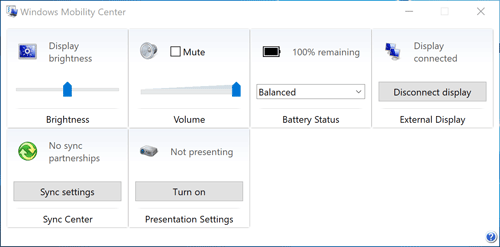
This tutorial will show you all possible ways to open Windows Mobility Center in Windows 10.
Method 1: Open Windows Mobility Center via Cortana Search
Click the Cortana Search box on your taskbar, type Mobility Center and you can then access the Windows Mobility Center utility from the search result.
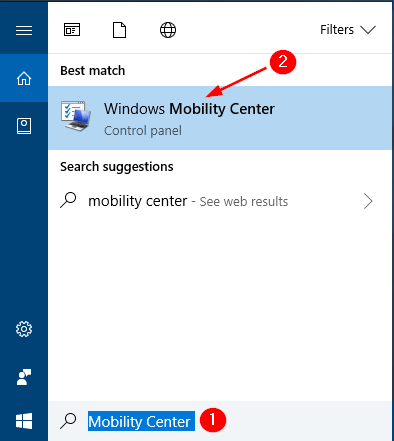
Method 2: Open Windows Mobility Center via Control Panel
Open the Control Panel and set View by option to Large icons. You can then click Windows Mobility Center.
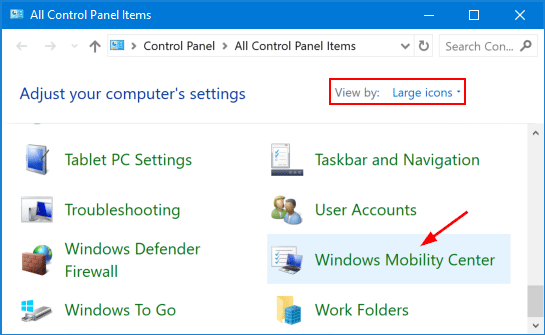
Method 3: Open Windows Mobility Center via Power User Menu
Press the Windows logo key + X together, and you can then click Mobility Center from the Power User Menu.
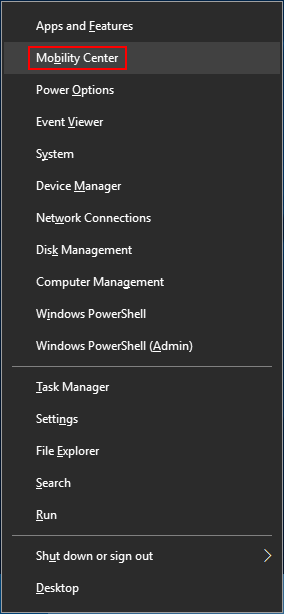
Method 4: Open Windows Mobility Center via Run or Command Prompt
Press the Windows logo key + R to open the Run dialog box. Type mblctr and press Enter to launch Windows Mobility Center.
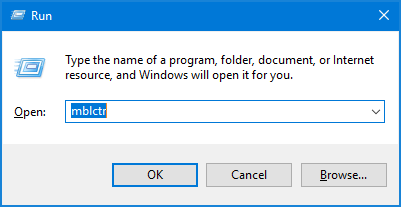
You can also access Windows Mobility Center by running the mblctr command at Command Prompt.
Method 5: Open Windows Mobility Center via System Tray
Right-click on the battery icon in the system tray and then click Windows Mobility Center from the pop-up menu.
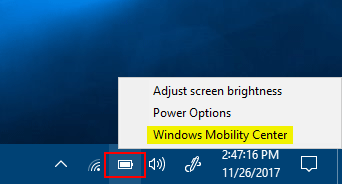
That’s it!