How can I password protect a PDF file without Adobe Acrobat? Since Microsoft Office 2010, it allows you to export a Word document to a PDF file or protect an existing PDF document with a password. In this tutorial we’ll walk you through the steps to password protect a PDF document with Word 2016 / 2013 / 2010.
How to Password Protect PDF Document with Microsoft Word?
- Create your document or open an existing PDF document using Microsoft Word.
- Click the File menu and then select the Save As tab. Browse to a location where you would like to save the PDF file.
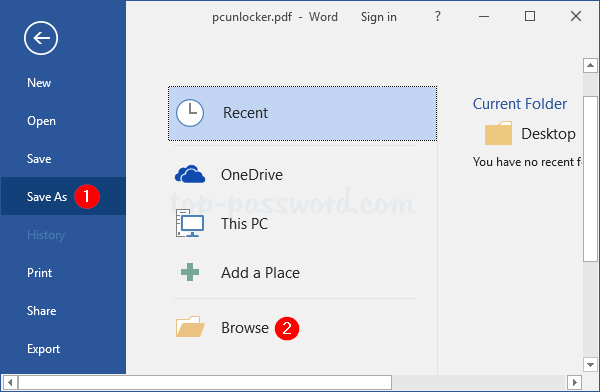
- In the Save As dialog box that appears, select PDF (*.pdf) from the Save as type: drop-down box.
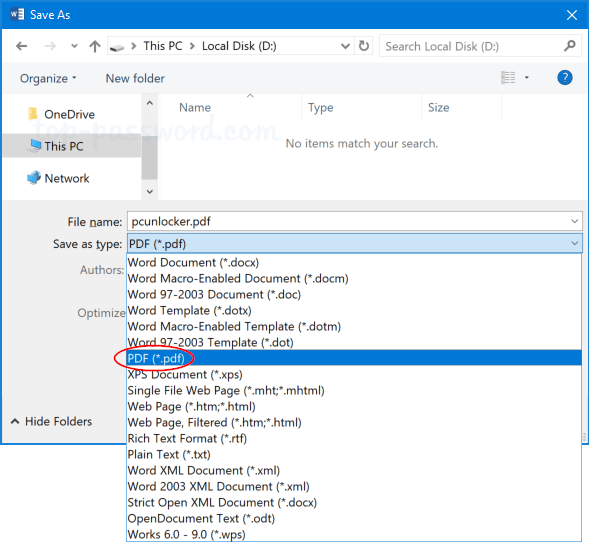
- Click the Options button at the bottom.
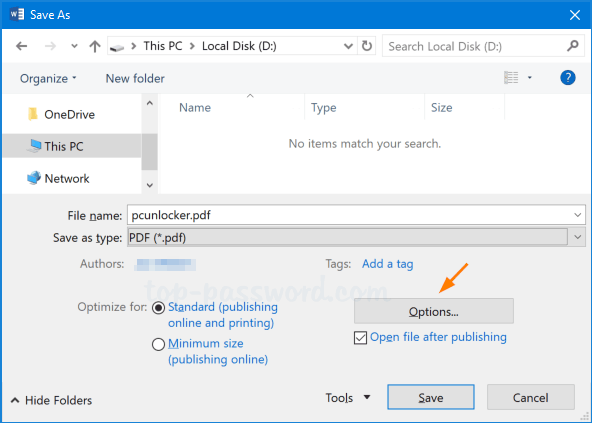
- At the bottom of the Options window, check the box next to “Encrypt the document with a password” and then click OK.
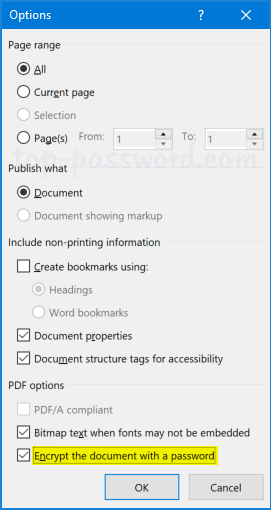
- Enter the password you want to encrypt the PDF file twice and then click OK.
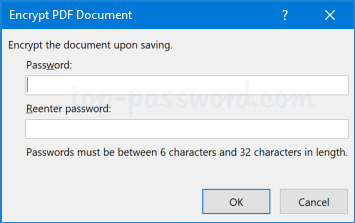
- When you’re back to the Save As dialog box, enter a name for the PDF file and click the Save button.
- Now, if you open that PDF file with Adobe Reader or Microsoft Edge browser, you’ll be prompted to enter the document open password before you can view or edit it.
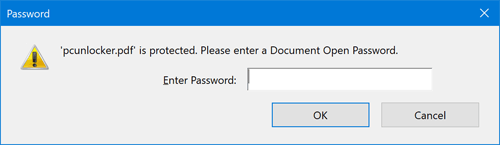
That’s it!