The Windows 8 Start screen comes with many useful metro apps such as Mail, Calendar, Photos, Weather, etc. There are also thousands of third-party metro apps that can be downloaded from the Windows Store, and many of them are very useful and great to have.
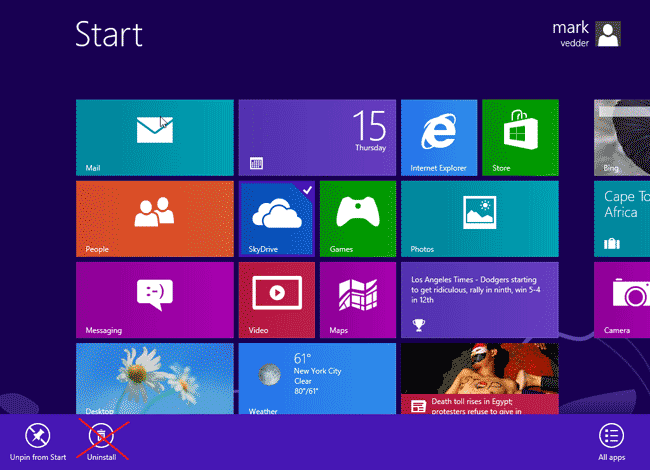
Removal of metro apps is very easy. Simply right-click on the metro app on your Start screen and you will see an icon to uninstall it in the bottom ribbon. The drawback is that even kids can uninstall your required apps in just a few mouse clicks. So if you want to prevent users from uninstalling metro apps in Windows 8, here is a quick trick!
How to Prevent Users from Uninstalling Metro Apps in Windows 8?
- Press Windows + R key combination to bring up the Run box. Type regedit and press Enter.
- In Registry Editor, navigate to the following key:
HKEY_CURRENT_USER\Software\Policies\Microsoft\Windows
Right-click the Windows key, point to New -> Key to create a sub key called Explorer.
- Click on the Explorer key. In the right panel, right-click in the empty space to new a DWORD item and name it NoUninstallFromStart.
- Double-click the NoUninstallFromStart. In the Edit DWORD Value dialog box, type 1 and then click OK.
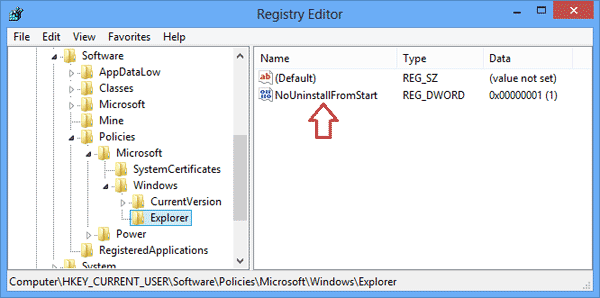
- Exit Registry Editor. Sign out your Windows 8 user account and log in again.
- When you right-click on a metro app, the Uninstall option will no longer appear.