When you right-click a folder or a file in File Explorer, the “Restore previous versions” option will always appear as an option in the context menu. It lets you recover old versions of your files and folders that were backed up by File History or system restore points.
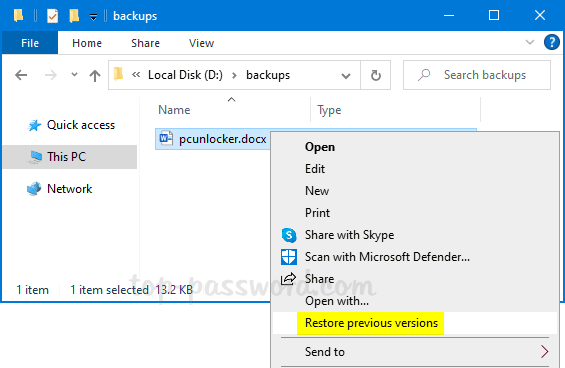
If neither File History nor system restore is enabled, then there will be no old versions available for your folders and files and the “Restore previous versions” option is useless. In this tutorial we’ll show you a simple way to remove the “Restore previous versions” option from File Explorer’s context menu in Windows 10.
How to Remove “Restore previous versions” Context Menu in Windows 10
- Open Registry Editor and browse to
HKEY_LOCAL_MACHINE\SOFTWARE\Microsoft\Windows\CurrentVersion\Shell Extensions.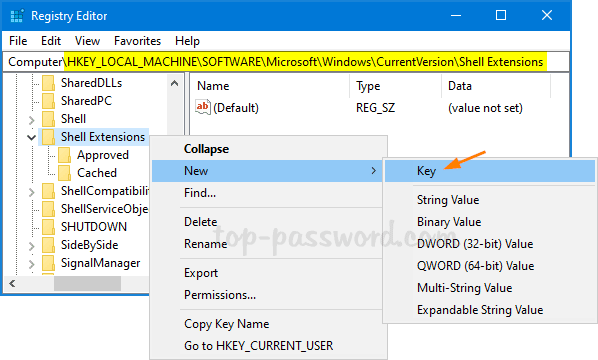
Expand “Shell Extensions” and look for the subkey “Blocked“. If it doesn’t exist, you can create it by right-clicking on the “Shell Extensions” key and selecting New -> Key.
- While the “Blocked” subkey is selected, right-click any blank area in the right pane and select New -> String.
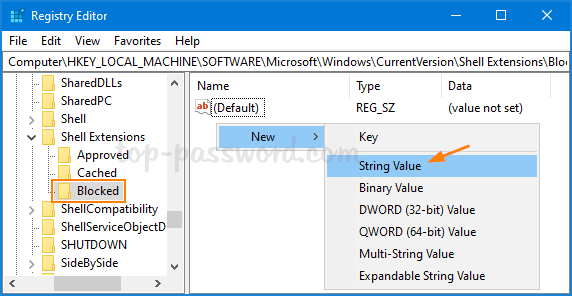
- Rename the string to “{596AB062-B4D2-4215-9F74-E9109B0A8153}” and leave its value data empty.
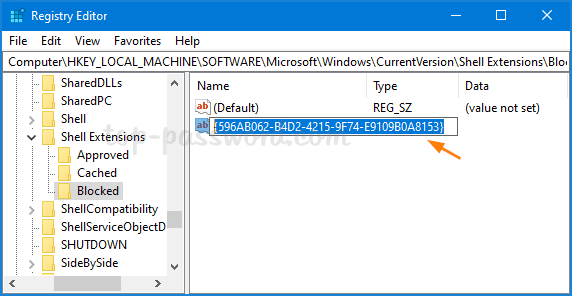
- Close Registry Editor and reboot your computer. Now you’ve successfully removed the “Restore previous versions” option from File Explorer’s context menu in Windows 10.
If you decide to restore that “Restore previous versions” option in future, just delete the “{596AB062-B4D2-4215-9F74-E9109B0A8153}” string you’ve created and it’s done!