In Windows 10/8/7, you can create a shortcut by right-clicking on an existing folder or file, and then selecting “Send To” -> “Desktop (Create shortcut)“. But this will automatically append the “- Shortcut” text to the end of the shortcut’s filename. If you want to keep the filename short, here’s a registry trick to stop Windows from adding “-Shortcut” text when creating shortcuts.

Tips: If you want to remove shortcut icon from your desktop shortcuts, please check out this tutorial: How to Remove Shortcut Arrow from Desktop Icons in Windows 10 / 8 /7.
How to Stop Windows from Adding “- Shortcut” Text When Creating Shortcuts?
- To get started, press the Windows key + R at the same time to open the Run dialog box. Type regedit and press Enter.

- Once the Registry Editor loads, navigate to the following location in the left pane:
HKEY_CURRENT_USER\SOFTWARE\Microsoft\Windows\CurrentVersion\Explorer - On the right-hand side, double-click on the link value to modify. If you don’t see that value, right-click on empty space and select New -> Binary Value, then name the new value link.
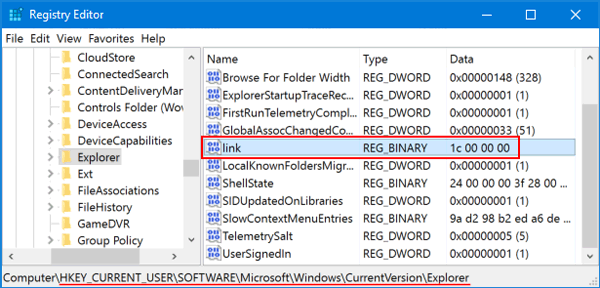
- In the Value data box, replace the current value with 00 00 00 00 and click OK. Note that the current value you see will vary based on the specific version of Windows you’re running.
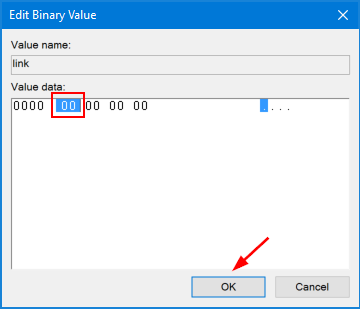
- Close Registry Editor and restart your computer (a logoff is not sufficient to make the registry changes take effect). This time, you’ll see that your new shortcut is created without the “-Shortcut” text appended to the end.