Whenever you leave your computer unattended, you can lock Windows and bring up the Ctrl + Alt + Del screen. If you want to prevent others from logging off your account, here are simple ways to remove the “Sign out” option from the Ctrl + Alt + Del screen in Windows 10.
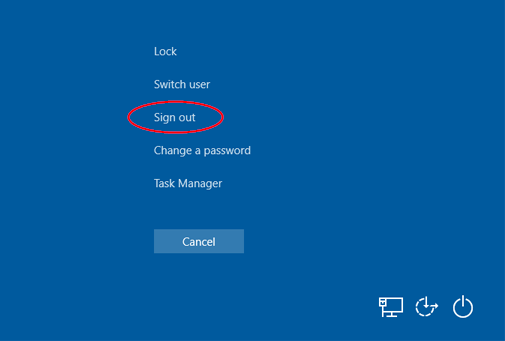
Method 1: Remove Sign out from Ctrl+Alt+Del Screen via Group Policy
- Open Local Group Policy Editor and browse to:
User Configuration -> Administrative Templates -> System -> Ctrl+Alt+Del Options. In the right pane, double-click the “Remove Logoff” policy.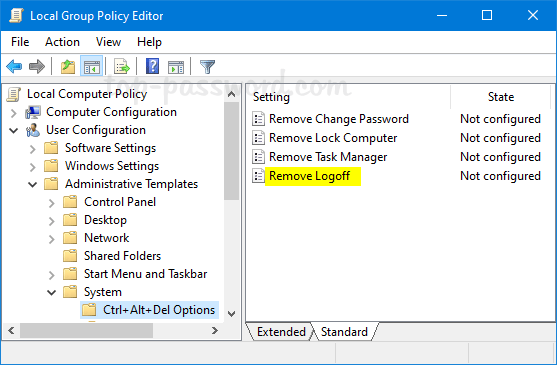
- Select the Enabled option. Click Apply and then OK.
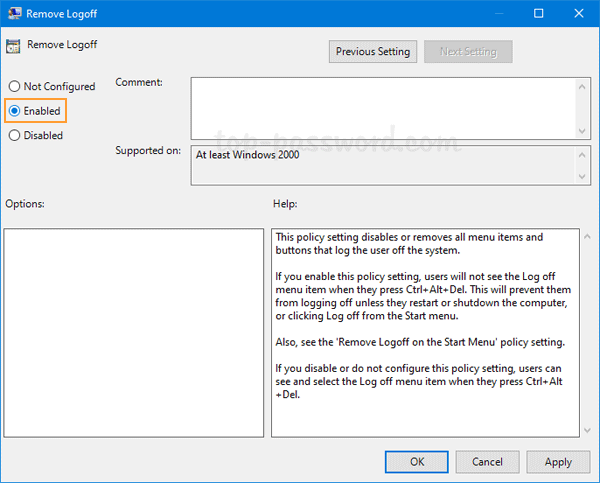
- Close Local Group Policy Editor and restart your system. The next time you press the Windows + L key combination, you’ll see that the “Sign out” option is missing.
Method 2: Remove Sign Out from Ctrl+Alt+Del Screen via Registry Editor
- Open Registry Editor and navigate to:
HKEY_CURRENT_USER\Software\Microsoft\Windows\CurrentVersion\Policies\Explorer. In the right pane, right-click the blank area and select New -> DWORD (32-bit) Value.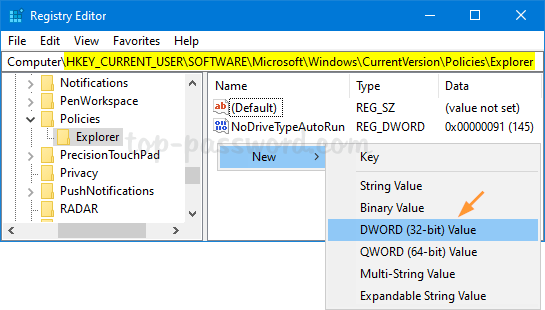
- Name the new DWORD NoLogoff, then double-click it and change its value to 1. Click OK.
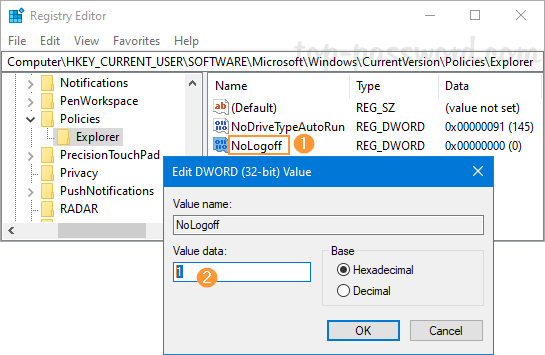
- Close Registry Editor. After rebooting, you can check if the “Sign out” option is removed from the Ctrl + Alt + Del screen.
That’s it!