How can I remove “Sign out” from the Start Menu in Windows 10? Is there a way to prevent users from logging off a public computer? In this tutorial we’ll show you how to remove Logoff or Sign out option from the Start Menu in Windows 10 / 8 / 7.
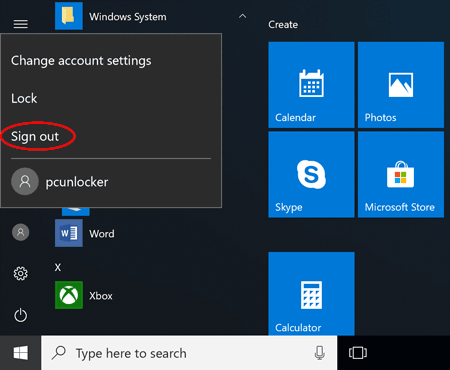
Method 1: Remove Logoff or Sign out Option from Start Menu Using GPO
- Open the Local Group Policy Editor and navigate to the following setting:
User Configuration > Administrative Templates > Start Menu and Taskbar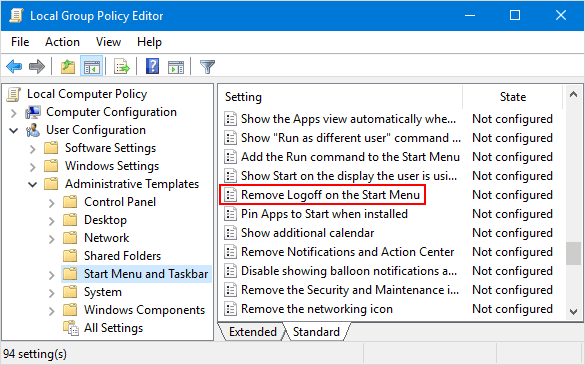
Then double-click on the “Remove Logoff on the Start Menu” policy in the right side panel.
- Select Enabled and click Apply.
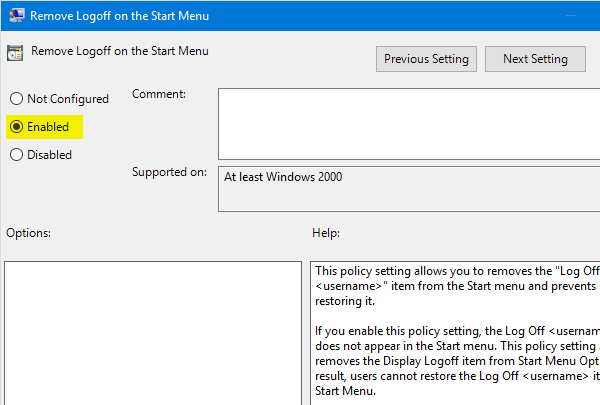
- Restart your computer and the “Log off” or “Sign out” option should have been removed from the Start Menu.
Method 2: Remove Logoff or Sign out Option from Start Menu Using Registry Editor
- Start the Registry Editor window, and then navigate to the following key:
HKEY_CURRENT_USER\SOFTWARE\Microsoft\Windows\CurrentVersion \Policies\ExplorerIf the Explorer subkey doesn’t exist, create it (from the Edit menu, select New -> Key and type “Explorer” without the quotes) and navigate to that subkey.
- Right-click the blank area in the right pane, and then select New -> DWORD (32-bit) Value.
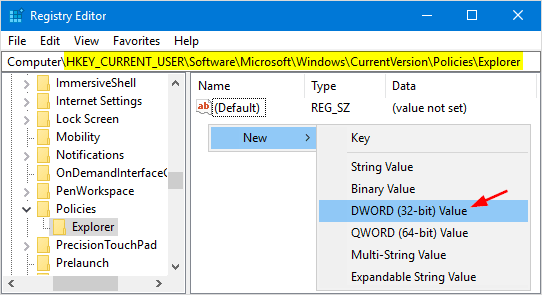
- Name the created value StartMenuLogoff, and then set it to 1 to disable Logoff or Sign out option in the Start Menu.
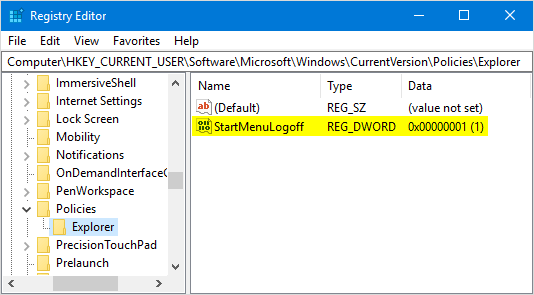
- Restart you computer and Logoff or Sign out option is no longer available in the Start Menu.