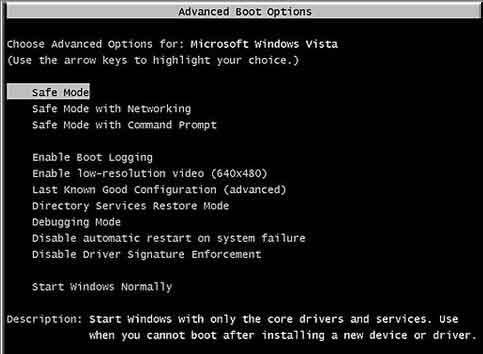So you forgot your Windows password and can’t get into your computer? Hey, it happens. We’re supposed to make very complicated passwords so they’re difficult to guess but sometimes we make them so complicated that we forget them ourselves. There are many software that can unlock your password, but nothing beats PCUnlocker Boot CD which is extremely powerful CD. In this tutorial we’ll show you how to reset lost Windows password with PCUnlocker Boot CD.
Since you obviously can’t get into your computer right now because you’ve forgotten your Windows password, we need to make a PCUnlocker Boot CD on another computer that you have access to. Then you can use it to boot off your computer and it enables you to reset lost Windows 8/7/Vista/XP password easily!
How to Reset Lost Windows Password with PCUnlocker Boot CD?
Download the zipped ISO image of PCUnlocker Boot CD. Unzip the download file and burn the ISO image on a CD or DVD using your preferred software such as ImgBurn, BurnCDCC, ISO2Disc or InfraRecorder.
Once you’ve created a PCUnlocker Boot CD, put it into the CD drive of your locked computer. Turn on the computer and change the boot sequence in the BIOS to set CD/DVD-ROM as the first boot device. On a Windows 8 computer with UEFI BIOS, you also need to disable the Secure Boot option and change the boot mode from UEFI to Legacy.
After booting from the PCUnlocker Boot CD, the Computer will run a Windows PE operating system from the CD, it will NOT install anything. Just about one or two minutes, you’ll see the PCUnlocker program. The program should display a list of user accounts existing in your Windows SAM registry hive.

Choose a user account and click on “Reset Password” button. The program will reset your lost Windows password and also unlock/enable your user account when it’s necessary. Now click on “Restart” button to reboot the computer and remove the PCUnlocker Boot CD.
When you come to the Windows login screen, just leave the password box empty and you can log back into your Windows user account immediately. Done!