I installed SQL Server 2008 sometime ago and forgot the sa password I set during setup. How can I connect to SQL server now? Is there a way I can retrieve sa password in SQL Server 2008?
If you ever forgot a SA password, you may have thought that the only option is to reinstall SQL Server. But this is not true. If you can still log in to your SQL Server with Windows authentication mode, or log in using other user account that is a member of sysadmin role, then you can reset the lost SA password easily! However I don’t think this approach will help you, otherwise you wouldn’t be sitting here reading article, would you?
Other method is to use this professional password recovery software – SQL Server Password Changer, which provides you with an easy way to reset forgotten SA password in SQL Server 2008 (R2). It also supports SQL Server 2012/2005/2000. Follow this tutorial and you can reset SQL Server password and regain access to your database easily and quickly.
How to Reset Forgotten SA Password in SQL Server 2008?
- Download and install SQL Server Password Changer on your computer.
- After installing, start the program and then click on “Open File” button.
- It will display a dialog box that prompts you to choose the master.mdf database of your SQL Server. But at this time you need to stop your SQL Server serivce in advance so this password recovery program is able to regain full control over the master.mdf file.
- Once you’ve chosen the master.mdf file, click on “Open”. The program will display all user accounts existing in your SQL Server database.
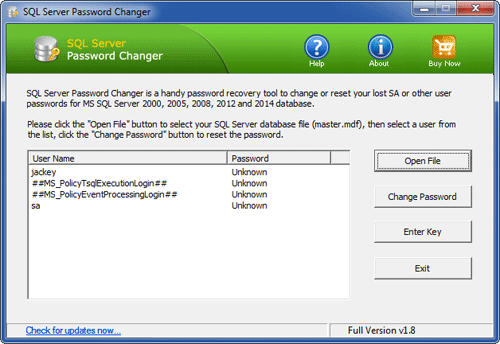
- Choose the SA user account and then click on “Change Password” button. Enter your new password and click OK. Now you’ve successfully reset your forgotten SA password in SQL Server 2008.
- Start the SQL Server service and then you can log in to the SA account using the new password.
Using SQL Server Password Changer you can also reset the password of any other user accounts existing in your SQL Server 2008 database. Resetting the password of SA is a breeze!