Accidentally messed up your touchpad settings? Touchpad gestures not working? If your Windows 11 laptop has a built-in touchpad, you can customize or reset touchpad gestures from the Settings app. In this tutorial we’ll walk you through the steps to reset touchpad settings and gestures to defaults in Windows 11.
How to Reset Touchpad Settings and Gestures to Defaults in Windows 11
- Open the Settings app by pressing the WIN + I keyboard shortcut. Select Bluetooth & devices on the left side, and then click Touchpad on the right side.
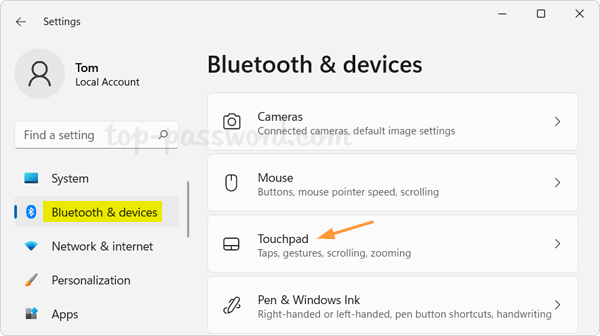
- Click the down arrow next to the Touchpad toggle switch.
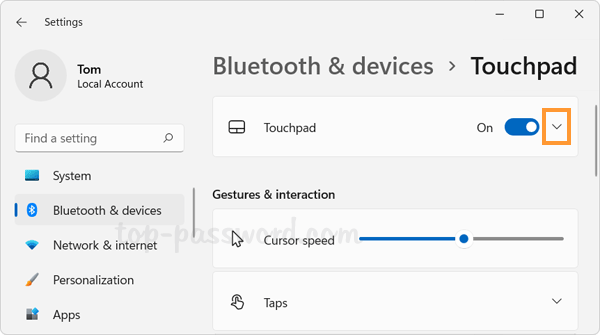
- Click the Reset button and it will reset all settings under the “Gestures & interaction” section to defaults, including advanced gestures.
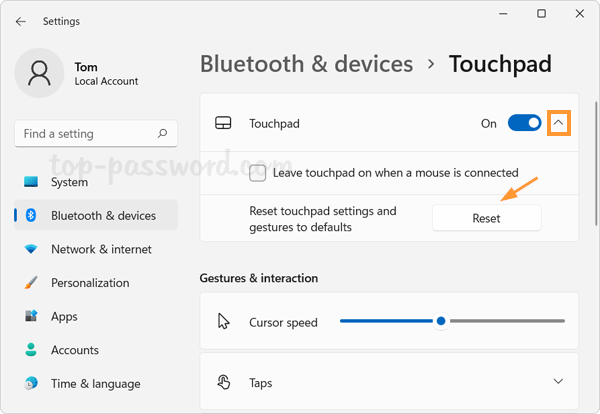
If the Reset button is greyed out, it indicates that Windows 11 is currently using the default gestures settings.
That’s it!