Forgot Windows 8 password of your Acer Iconia tablet? You can restore the tablet to factory settings but all stored contacts and any programs you’ve installed will be erased. Obviously, this is not what you’re looking for. In this tutorial we’ll show you how to reset lost Windows 8 password on Acer Iconia tablet without data loss. This method works with Acer Iconia W4/W3, W700, W510.
How to Reset Lost Windows 8 Password on Acer Iconia Tablet?
This method requires you to create a bootable PCUnlocker USB drive which contains Windows password resetting utility. Just boot your Acer Iconia tablet from the USB drive and you can reset lost Windows 8 password easily. Here are step-by-step instructions:
- Because Acer Iconia tablet uses 32-bit UEFI firmware, you need to download the Enterprise edition of PCUnlocker with 32-bit UEFI support. This can be done from any other PC (except the Acer Iconia tablet whose password you have forgotten).
- Unzip the downloaded file and you’ll get a bootable ISO image file: pcunlocker.iso. Simply burn it to a USB flash drive using ISO2Disc, but remember to choose the GPT partition style.

- Use a Micro USB to USB adapter to connect the USB flash drive to your Acer Iconia tablet. Shutdown your tablet. Hold down power button and then hold down volum up button (or press F2 key if external keyboard existed). When Acer screen appear release all buttons.
-
When the UEFI Setup Utility appears, select the Boot tab in the left panel. Under the Boot priority order section, move USB HDD to the number one position using the provided instructions. Save your changes and exit BIOS.
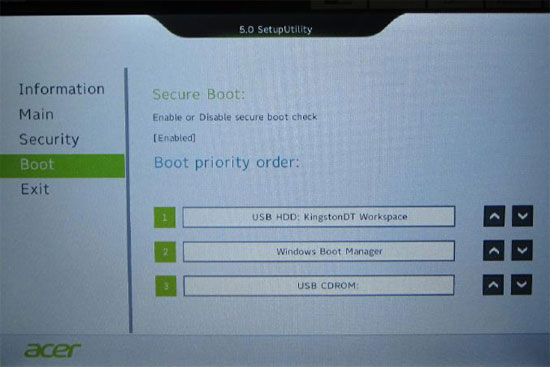
- The computer will automatically boot into PCUnlocker program from the USB drive. By default, the program will search your Windows 8 registry files and display a list of local user accounts existing on your Acer Iconia tablet.

- Simply choose a user account and click on “Reset Password” button. The program will reset your lost Windows 8 password immediately.
- Unplug the USB drive from the tablet and restart the machine, you can then log back into Windows 8 system without a password.
Using this method you can reset lost Windows 8 password for both local user account or Microsoft account on Acer Iconia tablet. It can be a life saver in case you forgot the login password. No need to send your tablet to Acer for service.