There are many situations where you might need to resize a video and change the screen resolution. It could be because the video screen size is too big to be uploaded to YouTube, or you need to enlarge a small video to fill up your large monitor. Sometimes resizing the video can also bring its actual file size down. This tutorial will guide you through the steps required to resize a video / movie.
How to Resize Video or Change Resolution in Windows?
Download and save the Video Converter Assist program to the desktop of your PC. After the download is complete, double-click on the setup file to install it.
Open Video Converter Assist. Click on Add File button to import the video whose resolution you want to change. This program allows you to convert multiple video files all at once.
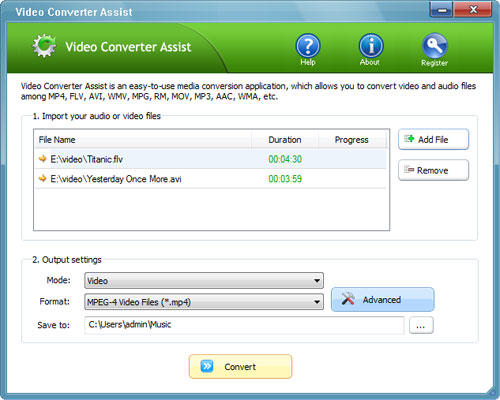
Now, under Mode, select Video from the drop-down list. Under Format, you can change the destination format from the list. Now go ahead and click on Advanced button.
Next, the Advanced Settings window will open. From here you can customize the output video settings. Do not be intimidated by this screen if you’ve never heard of most of things listed. What you’re interested in is the Frame Size where you can change the width and height of your videos. Click OK to save your changes.
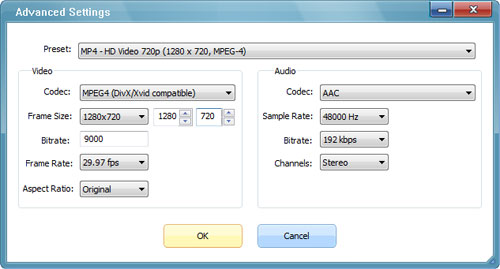
Under Save to, choose a folder to save the resized videos. Click on Convert to begin conversion. The process can take anywhere from a couple of minutes to.. quite a while, depending on the length and quality of the video and/or the speed of your PC.
Once the process has completed, give your resized video a watch. That’s it!