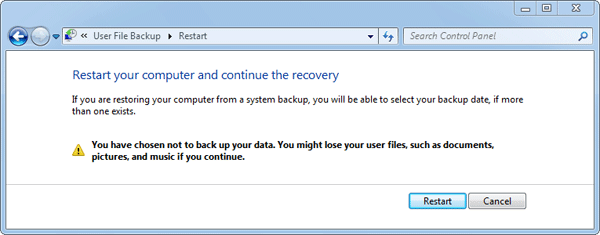How do I reset or restore a Windows 7 PC to factory settings? As we all know, Windows 7 doesn’t have the built-in refresh and reset options like Windows 8/8.1 and you have no other way to restore your computer to factory settings unless you have a manufacturer-provided install media or recovery disc.
Many computer manufacturers are pre-installing Windows without giving you the actual installation media to go with it. Instead, they create a hidden recovery partition for users to perform a factory reset. If your hard drive has such a recovery partition, you can then reset your Windows 7 system to factory settings without needing any discs or external drives. Here’s how.
How to Reset Windows 7 to Factory Settings without Install Disc?
- Click Start, then choose Control Panel. Click System and Security.
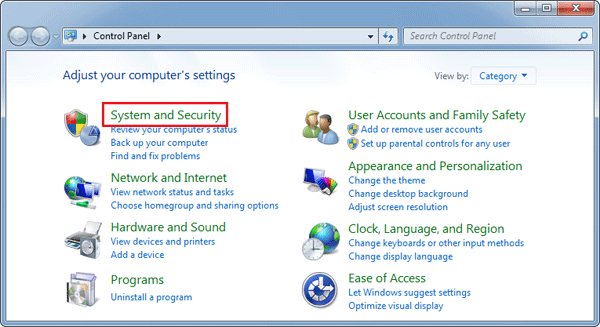
- Next choose Backup and Restore.
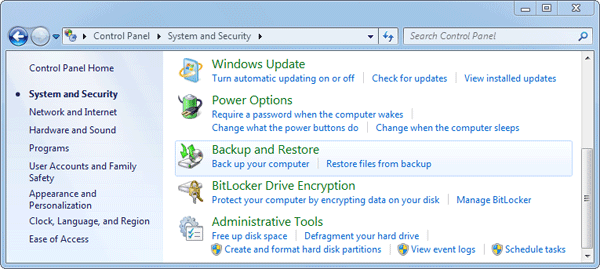
- In the Backup and Restore window, click on the Recover system settings or your computer link.
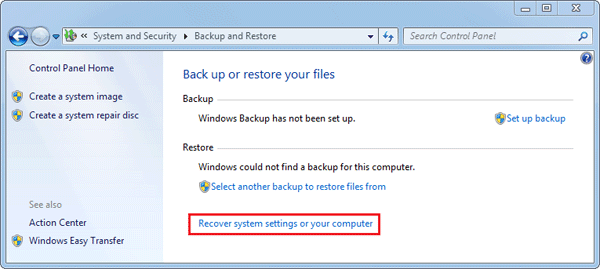
- Next, choose Advanced recovery methods.
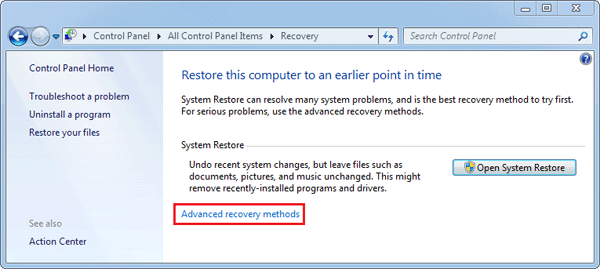
-
Now you’ll be presented with two options: “Restore files from a system image backup” and “Return Your Computer to Factory Condition“. Click on “Return Your Computer to Factory Condition”.
Note: If your computer doesn’t have a recovery partition, then the factory reset option is not available and you’ll see the “Reinstall Windows (requires Windows installation disc)” option instead.
- Select to either create a Back up now, or to Skip it and continue the factory reset without backing up any of your current files.
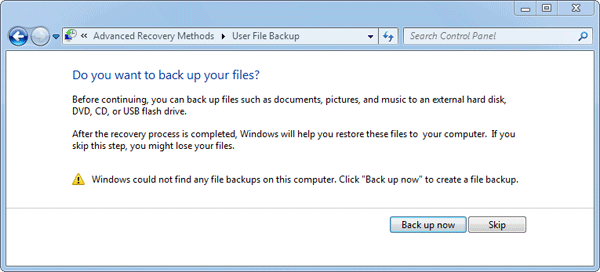
- Click the Restart button to reboot your computer and to start the factory reset process.