Almost all web browsers, instant messengers, email applications, FTP clients and many other software offer the capability of remembering usernames and passwords, which makes it convenient to automatically login to your user account. If you launch the application, you can see that the password field is protected and masked with some asterisk characters. This is good security measure. However, in some scenarios, there may be a need to view or show the actual password hidden behind asterisk characters, especially if you forgot the saved password.
In this guide we’ll show you an easy way to view and show the hidden password behind asterisk characters. With Asterisk Password Recovery utility you can reveal and view the masked password hidden under the asterisks on password field on web pages and program’s user interface.
How to View or Show Password Hidden Behind Asterisk Characters?
- Launch the Asterisk Password Recovery program.
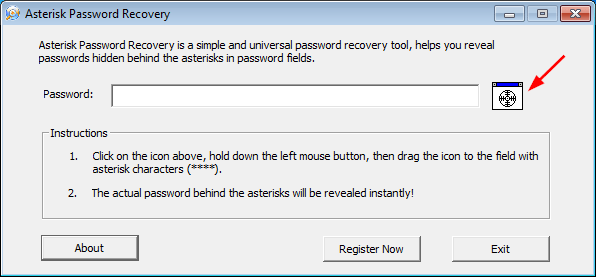
- Open up the application you wish to recover a password from. In my case it was MS Outlook. Once the program is open, bring up the account properties dialog of your email account.
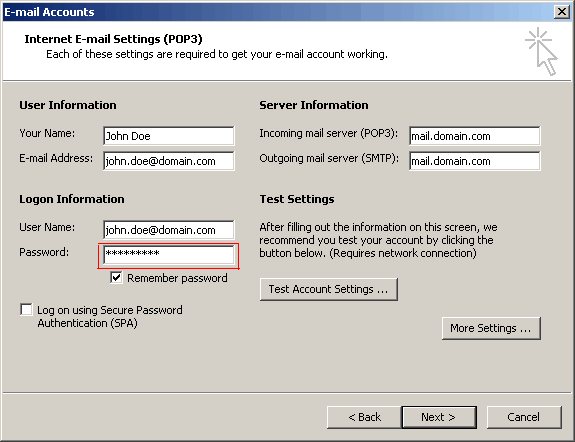
- Click on the icon
 , drag the icon to the password field with asterisk characters.
, drag the icon to the password field with asterisk characters. - The hidden password will be showed and you can view the actual password of your email account.
Note that the asterisk password recovery tool is meant for password recovery purpose. They won’t be able to decrypt and show Windows logon password (and password in User Account Manager in Control Panel). If you forgot Windows logon password, you can choose to remove the forgotten password with Reset Windows Password bootdisk.