By default, Windows 10 will display a single clock with your local time in the system tray. If you want an additional clock, here is an easy way to make Windows 10 show different time zone clocks on the taskbar. This is really useful when you need to know if it’s a good time to call a friend or a colleague who lives in different time zones.
How to Show Different Time Zone Clocks on Windows 10 Taskbar
- Press the Windows key + I to open the Settings app, then click on Time & Language.
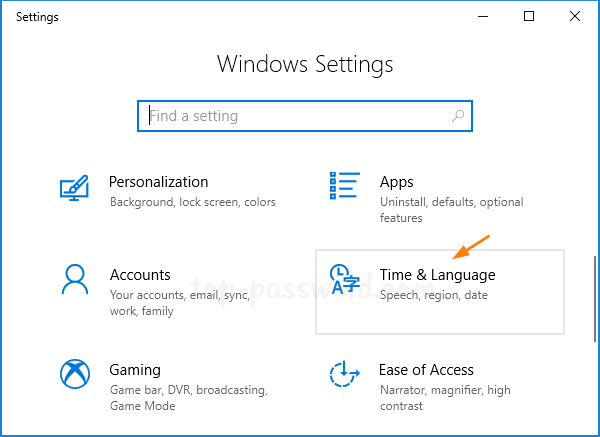
- Select the Date & time tab. Scroll down to the “Related settings” section and click on “Add clocks for different time zones“.
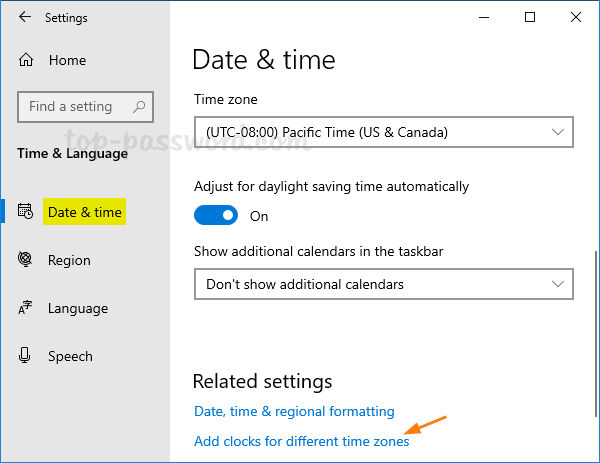
- Under the “Additional Clocks” tab, check the “Show this clock” box, choose the time zone you want and give it a name. Note that you can add up to two additional time zone clocks.
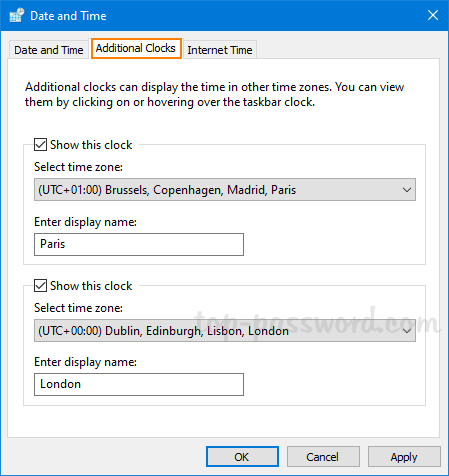
- After you’re done, click OK. Now move your cursor over the clock at the bottom right corner of the taskbar, and you will see two additional time zone clocks appearing right under the local time.
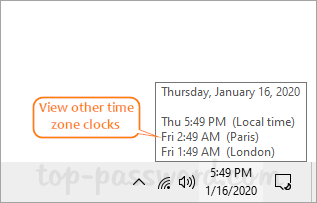
That’s it!