I have Hyper-V running on a Windows 8 laptop. Within Hyper-V is a Windows 7 Pro virtual machine for test purpose. Everything was working fine until I mounted the VHD file using Disk Management so I can browse the virtual drive in Windows Explorer. I didn’t make any changes and then just dismounted it. Afterwards when I tried to turn on the virtual machine I got an error saying “The chain of virtual hard disks is inaccessible. There was an error opening a virtual hard disk further up the chain“.
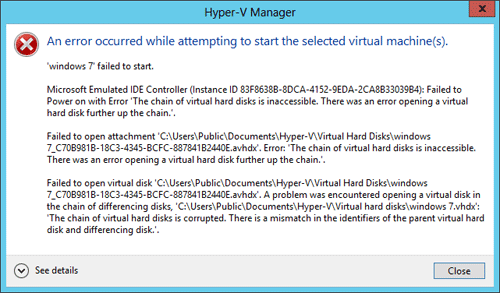
This should be a known issue with Hyper-V and we can reproduce the error by doing the same things with one of your .vhdx file. Here is how I fix the error:
- In the Hyper-V Manager, right-click on the problematic virtual machine and select Settings.
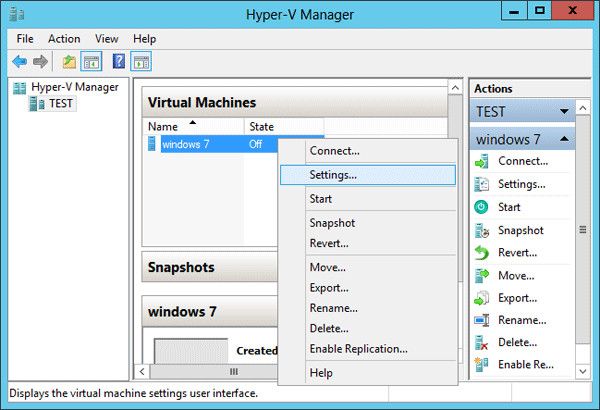
- The Settings dialog for the VM will appear. Under IDE Controller 0, select the Hard Drive. Click on Inspect on your virtual hard disk.
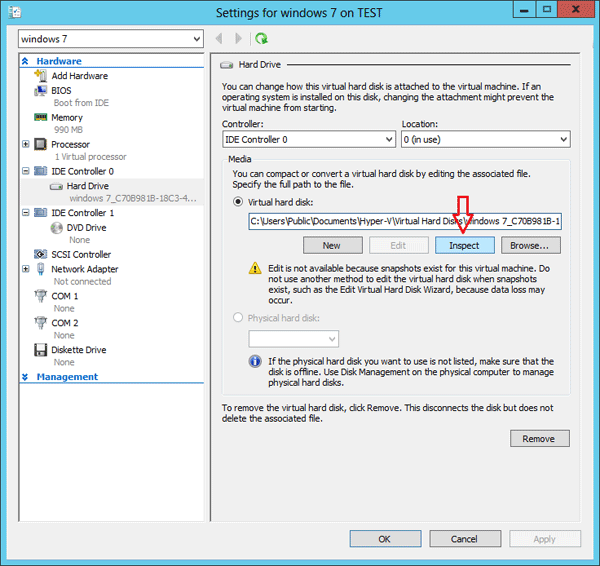
- In the Virtual Hard Disk Properties, you’ll see the error which prevents your VM from powering on. Click Reconnect button.
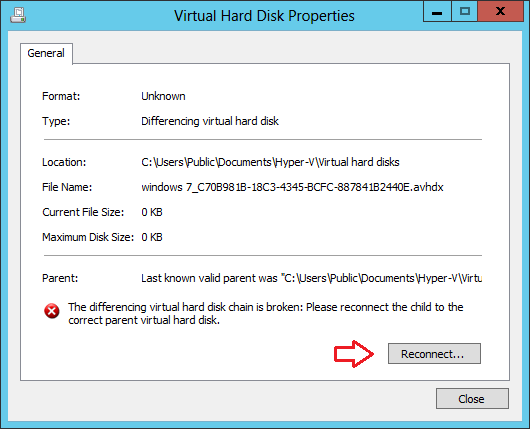
- When the Edit Virtual Hard Disk Wizard appears, click on Next.
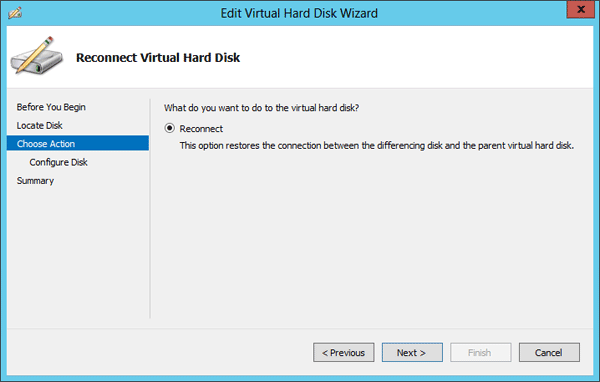
- Click the Browse button and locate the VHD file for your Hyper-V VM. Check the Ignore ID mismatch checkbox, then click Next.
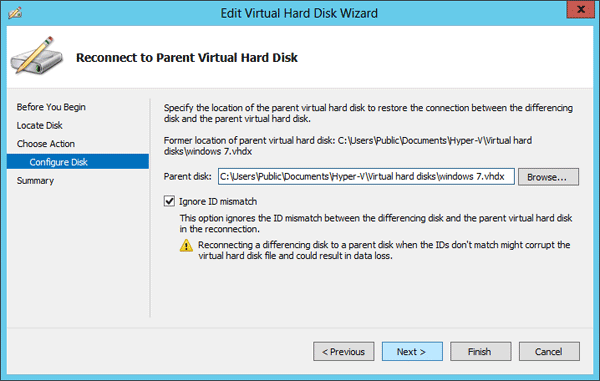
- Click on Finish.
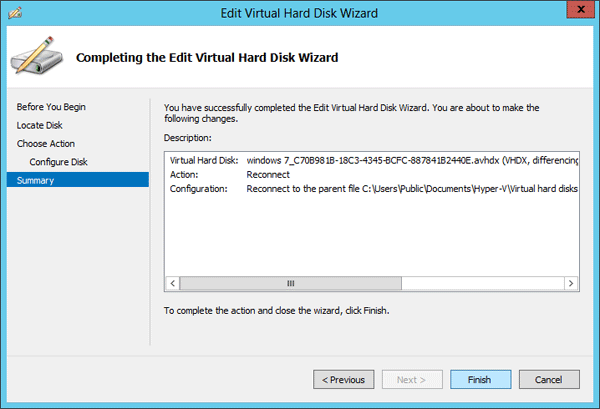
This should fix your problem. I hope this helps you out if you run into the same problem.