“The touchpad on my laptop is way too sensitive. When I am typing, my thumbs hover over that pad, and frequently trigger it even though I don’t touch it. Is there any way to make the touchpad less sensitive?”
Touchpad is too sensitive? Is there a registry trick to adjust the touchpad sensitivity in Windows 10? In this tutorial we’ll show you 2 simple ways to change touchpad sensitivity in Windows 10.
Method 1: Change Touchpad Sensitivity in Windows 10 from Settings App
- Press the Windows key + I together to open Settings app and go to Devices.
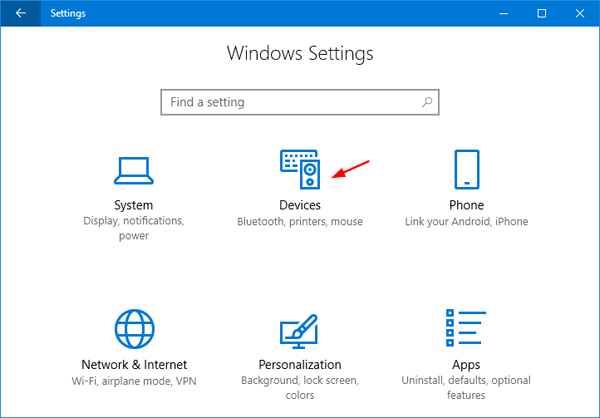
- Select the Touchpad tab. On the right-side pane, you can click the Touchpad sensitivity drop-down box to adjust the sensitivity level of your touchpad.
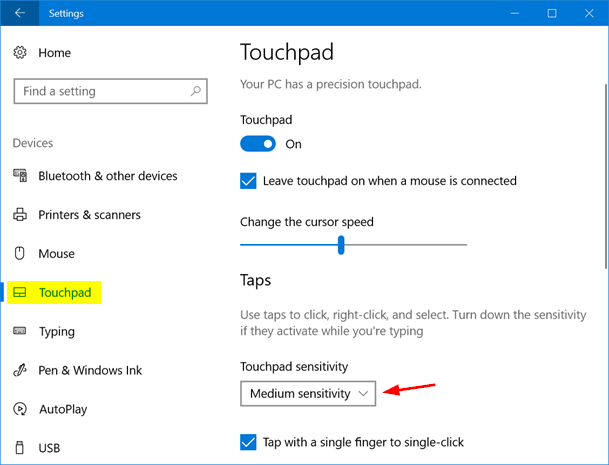
After trying the various levels: Low sensitivity, Medium Sensitivity, High Sensitivity or Most Sensitive, you should know which level is appropriate.
Method 2: Change Touchpad Sensitivity in Windows 10 via Registry Editor
- Press the Windows key + I together to open the Run box. Type regedit and hit Enter.

- When the Registry Editor is launched, navigate to the following key:
HKEY_CURRENT_USER\Software\Microsoft\Windows\CurrentVersion\PrecisionTouchPad - Double-click the AAPThreshold value on the right-side pane, and change its value accordingly, depending on what sensitivity level you want to set:
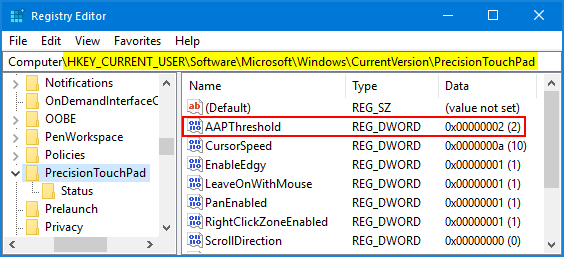
- Most Sensitive: 0
- High Sensitivity: 1
- Medium Sensitivity: 2
- Low sensitivity: 3
- Close the Registry Editor. Log off or restart your computer for the changes to take effect.