If you’re using Windows 10 with a limited data plan, it’s advisable to monitor your network data usage and stop unnecessary applications from consuming your data. In this tutorial we’ll show you how to view how much network data you used in the last 30 days, and reset your data usage in Windows 10.
How to View or Reset Network Data Usage in Windows 10
- Press the Windows + I keys together to open Settings. Click Network & Internet.
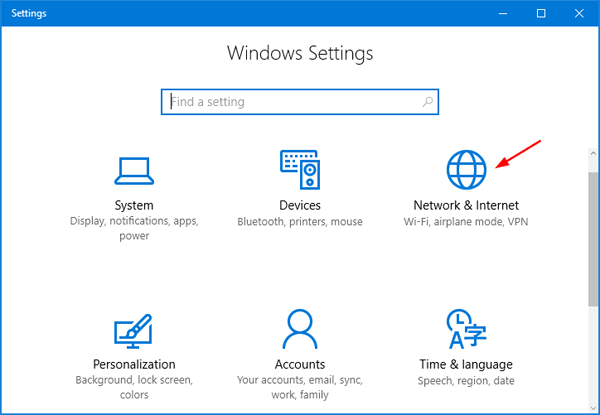
- Select the Data usage option from the left side of the panel. From there, you can see the network data you used in the last 30 days on your Windows 10 PC.
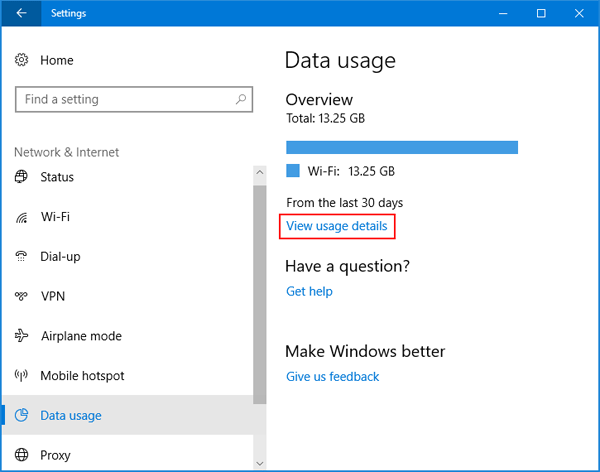
- Click on the View usage details link. In the next window, yo can see which apps consumed how much data on WiFi or Ethernet.
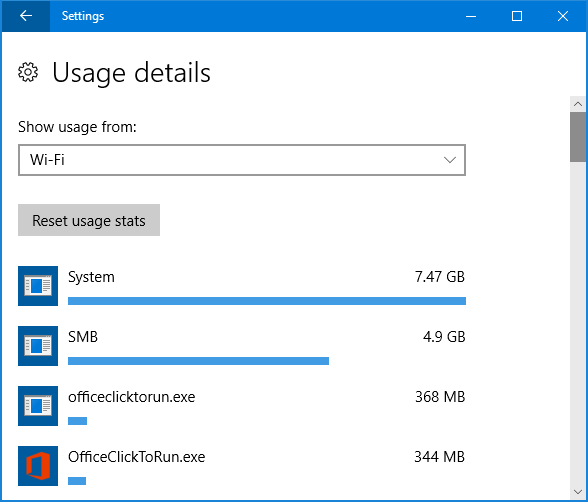
- If you want to reset or clear the data usage, Click on the Reset usage stats button.
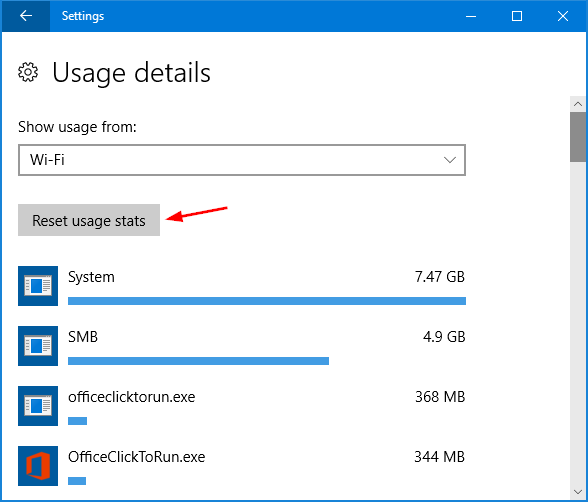
- Click the Reset button to confirm that you’re deleting all of network data usage stats for your selected connection.
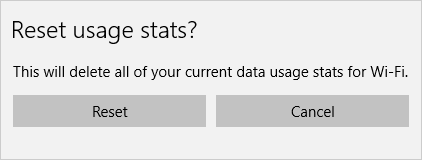
- After a moment, the data usage for your selected network is reset to 0, as shown in the below screenshot.
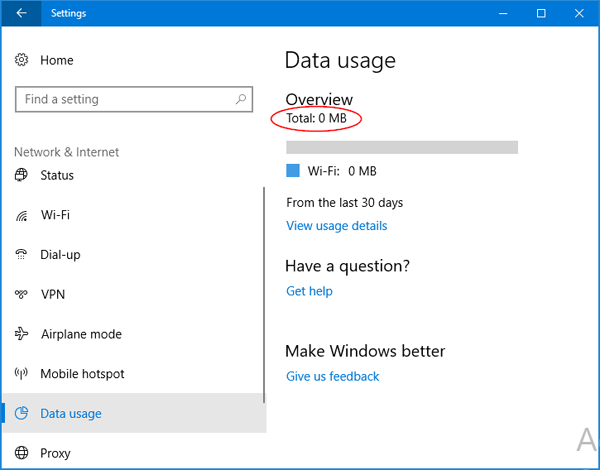
Note that the option of resetting data usage stats is only available in Windows 10 build 16199 or higher. If you’re running an earlier build of Windows 10, open an elevated command prompt and run these commands to clear network data usage:
net stop DPS
DEL /F /S /Q /A "%windir%\System32\sru\*"
net start DPS
That’s it!