Unable to select Windows 10 Pro edition during clean installation? When you try to perform a clean install of Windows 10, the setup process may not give you options to select the edition type (Home, Pro, Education, etc).
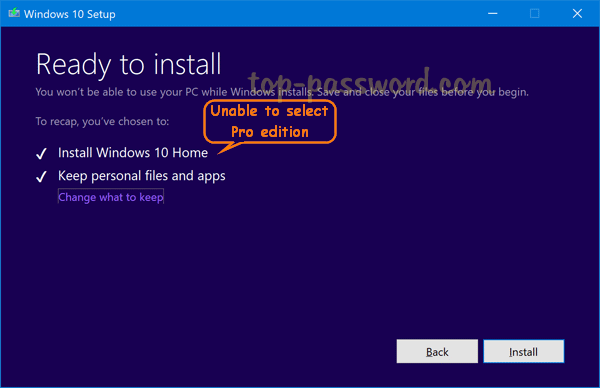
This problem usually happens on computers that came preinstalled with Windows 10 Home. Because the OEM product key is embedded into the UEFI firmware, the installer will detect the product key in the UEFI and automatically select the corresponding edition of Windows 10 to install.
In this tutorial we’ll show you a way to prevent Windows 10 installer from using the preinstalled product key in the UEFI, so you can install the desired edition of Windows 10.
How to Fix Can’t Select Pro Edition during Windows 10 Install
- To start, use the Microsoft’s Media Creation Tool to download Windows 10 ISO file and create a bootable installation USB.
- Open the
sourcesdirectory in your USB drive and create a text file namedPID.txt.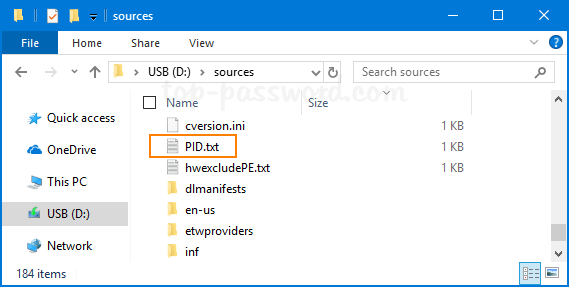
- Double-click the
PID.txtfile to open it with your text editor (or Notepad). Copy the following lines and paste them.[PID]
Value=VK7JG-NPHTM-C97JM-9MPGT-3V66T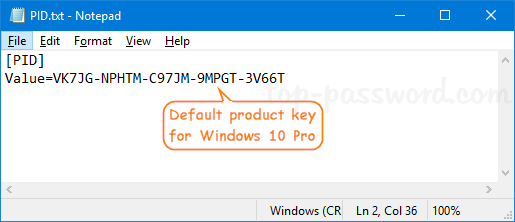
Note: The default product key for Windows 10 Pro is
VK7JG-NPHTM-C97JM-9MPGT-3V66T. If you need to install Windows 10 Enterprise edition, use this default keyXGVPP-NMH47-7TTHJ-W3FW7-8HV2Cinstead. These keys are for evaluation purposes and will not activate the system. - Once you have done this, boot your computer from the Windows 10 installation USB. It will let you install the Pro edition instead of the Home edition.
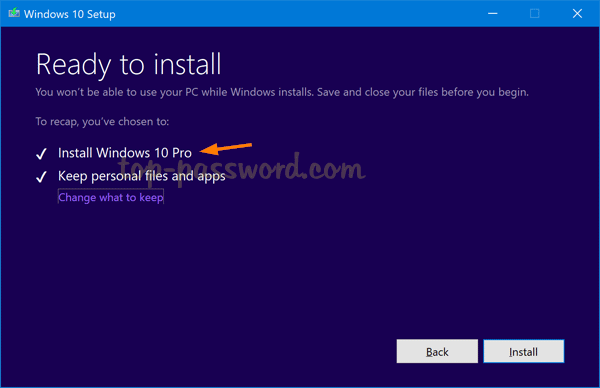
- After installation is complete, you have to activate it using a valid Pro key. That’s it!