After upgrading to Windows 11, you should see the Widgets icon which appears in the left corner of your taskbar. When you hover the mouse cursor over it, the Widgets pane will open automatically. This could be quite annoying if you tend to accidentally hover over the Widgets icon. In this tutorial we’ll show you how to fix the problem that the Widgets board automatically opens on hover in Windows 11.
How to Disable Opening Widgets on Hover in Windows 11
- Click the Widgets button in the taskbar.

- When the Widgets board pops up, click on the profile icon present on the top right corner.
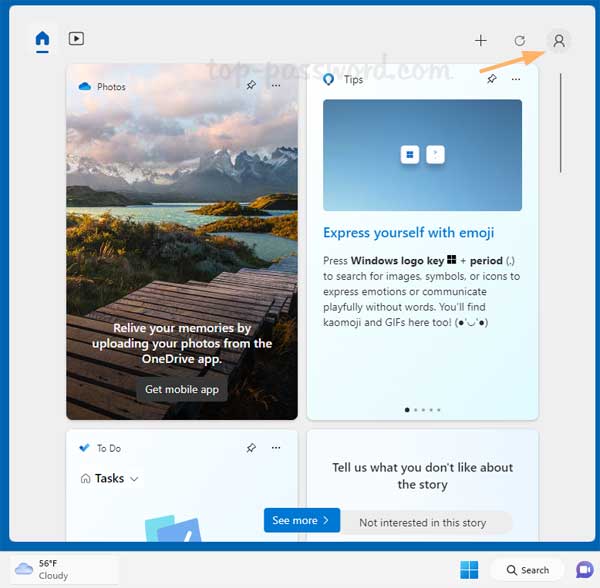
- Turn off the “Open Widgets board on hover” toggle switch to prevent accidentally opening Widgets by hovering over the weather icon in the taskbar.
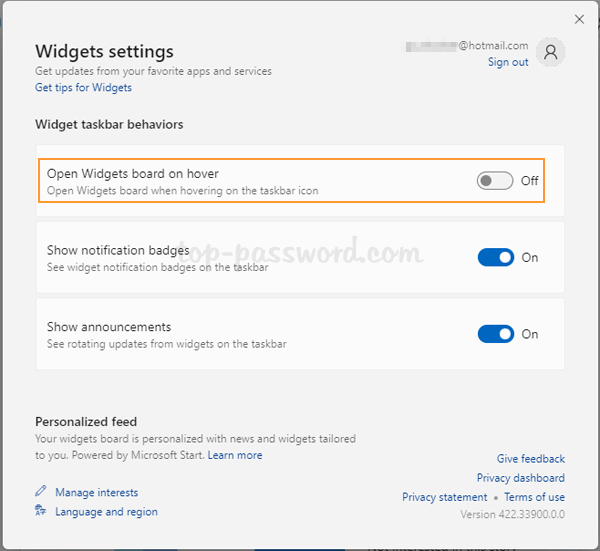
- The next time you hover over the Widgets icon, the Widgets board should no longer pop up automatically. It will open only when you click it. However, if you don’t like the Widgets feature completely, you can remove the Widgets button from the taskbar.
That’s it!