When you start typing in the address bar of Microsoft Edge, it will instantly display search and website suggestions based on each letter you type.

If you think those search predictions are not useful, here’s how you can disable or turn off search and site suggestions as you type in Microsoft Edge.
How to Disable Search Suggestions in Microsoft Edge
- Open Microsoft Edge and click on the three horizontal dots (…) on the upper right corner of the browser, then select Settings from the drop-down menu.
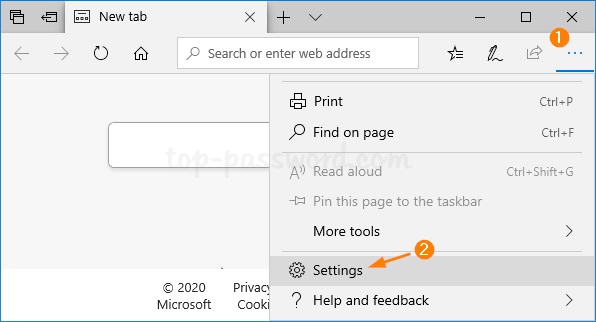
- Click on the Privacy & security tab. On the right, scroll down until you find “Show search and site suggestions as I type” and turn the slider off. You’re done!
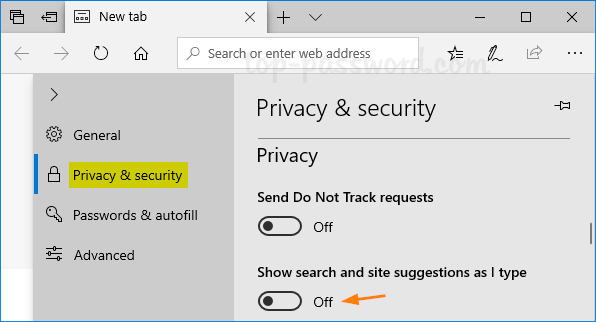
If you’re running the new Microsoft Edge based on Chromium, select the Privacy and services tab. On the right, scroll down to the bottom, click on Address bar under the Services category.
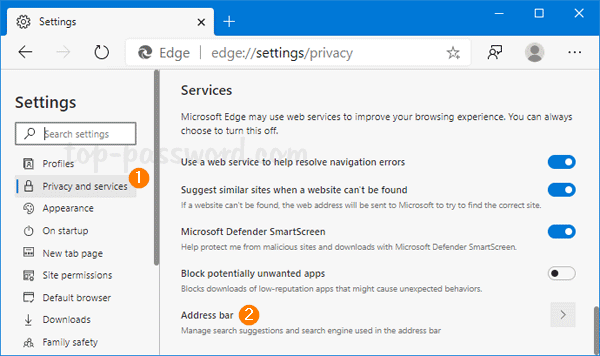
On the next page, turn off the “Show me search and site suggestions using my typed characters” switch.
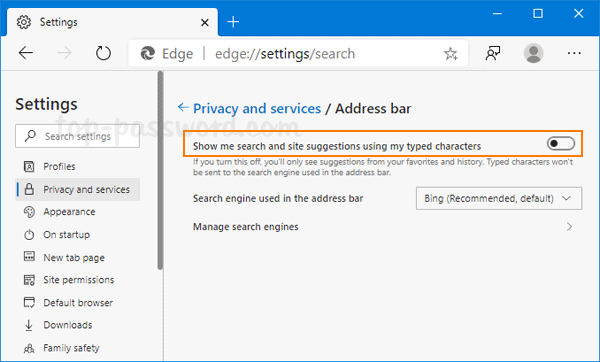
That’s it!