How can I uninstall Notepad? Notepad is missing after upgrading to Windows 10 v2004? Since Windows 10 version 2004, Notepad becomes an optional feature and you can uninstall it with ease. In this tutorial we’ll show you how to uninstall or reinstall Notepad in Windows 10.
Part 1: Uninstall NotePad from Windows 10
- Open the Settings app by pressing the Windows logo key + I on the keyboard, then click on Apps.
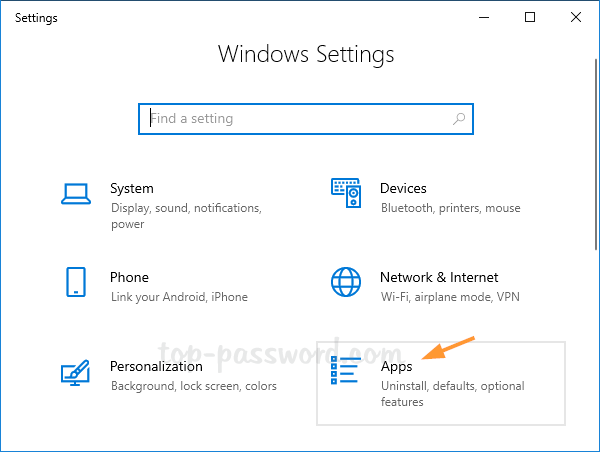
- Under the Apps & features page, click on the Optional features link in the right-hand pane.

- You can quickly locate the Notepad app using Search. When it’s found, select it and Click on the Uninstall button.
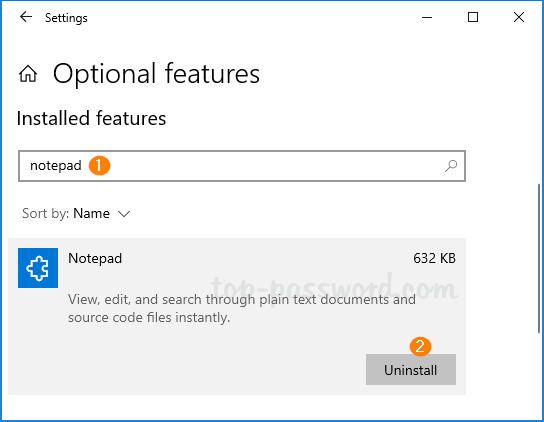
- Notepad will be removed from Windows 10 after a while. When you open Notepad using the Run command box, you’ll get the following error message.
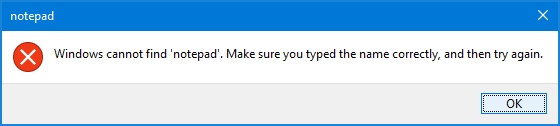
Part 2: Install Notepad on Windows 10
- Open the Settings app and navigate to Apps -> Apps & features. On the right side, click on the Optional features link.

- Click on the Add a feature button.
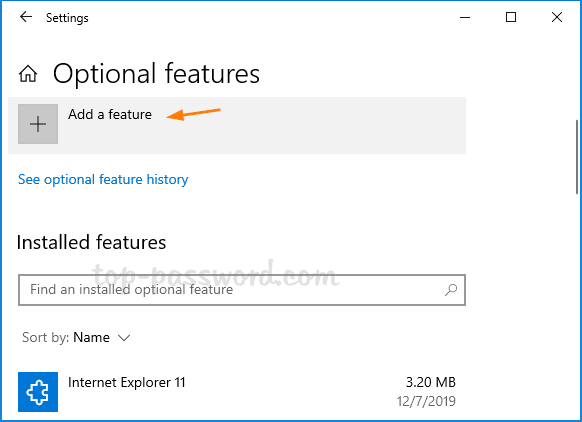
- Enter notepad in the Search box. Check the Notepad option from the search result and click on Install.
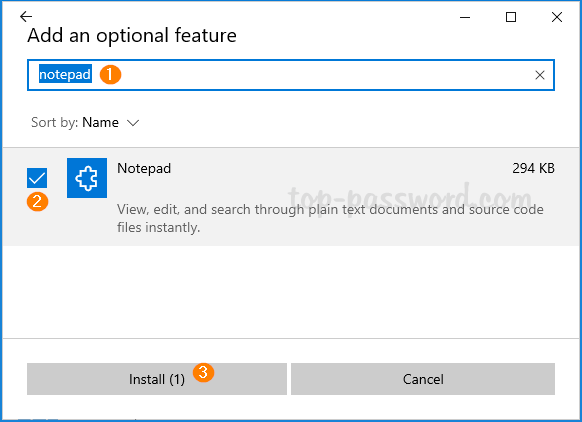
- After the installation is complete, you can access and use Notepad again. Additionally, you can also download and install Notepad from Windows Store.