If you’ve upgraded to Windows 8.1 or Windows 10, you may notice that the context menu is displayed at left side of where you click at, but in Windows 8, 7 or Vista the menu expands to right side by default. For example, when you right-click a file, the context menu may appear on the left hand side, rather than on the right-hand side. This misbehavior also happens with the drop-down menus in other applications.
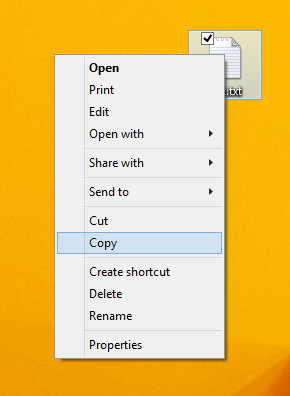
This has to do with a Tablet PC Setting which controls how the menu items are displayed. This tutorial will show you how to set the context menu to open to the right side of where you click at in Windows 8.1 and Windows 10.
How to Set Context Menu to Open to the Left Instead of Right Side?
- Press the Windows key + R to bring up the Run box.
- Copy and paste
shell:::{80F3F1D5-FECA-45F3-BC32-752C152E456E}into the Run box, and then press Enter. - You should see Tablet PC Settings dialog box, regardless of your PC type. Go to the Other tab and check the box Left-handed.
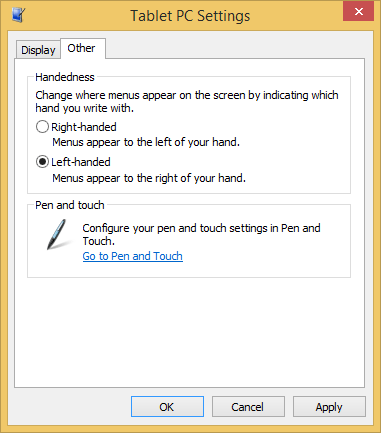
- Click OK. You should now see the context menu expand to right side.
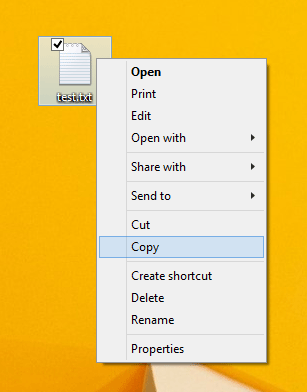
This trick also works for Windows 8, 7 and Vista.