How to Bypass Local Administrator Password in Windows 10, 8, 7 and XP
Have you lost your Windows administrator password? Are you unable to get into your computer because of it? Microsoft has official instructions for resetting your Windows password. However, that tutorial either assumes you already know an administrator password or have a password reset disk.
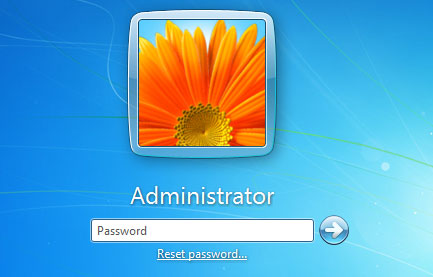
But that's pretty useless if you have neither the password nor a reset disk. So in this article I'll show you another way to bypass the local administrator password with a third-party tool - PCUnlocker. It allows you to either reset or bypass the administrator password in Windows 10, 8, 7, Vista, XP and Windows Server.
1Create A PCUnlocker Live CD
As you're already locked out of Windows and couldn't log on, you need to create a PCUnlocker Live CD from another computer you have full access to.
- Download and save the PCUnlocker self-extracting Zip file to your desktop, then extract it locally and you'll see a disc image file labeled pcunlocker.iso.
-
Burn the ISO image file to a blank CD using your favorite burning software (for example, ImgBurn or BurnCDCC). If your computer doesn't have a CD/DVD burner, you can make a PCUnlocker Live USB drive instead with the freeware ISO2Disc.
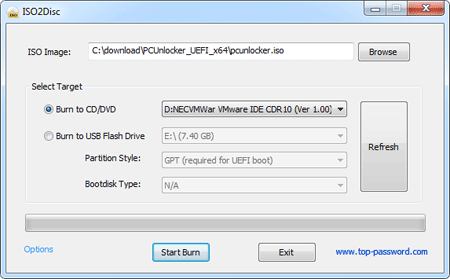
2Reset / Bypass Windows Administrator Password
- Now that the PCUnlocker Live CD is ready, put it in the CD drive of your locked Windows 7 computer and boot from it. To do this, make sure your CD-ROM is set as the first boot device on your computer's BIOS.
When you successfully boot from the CD, it will launch the PCUnlocker program automatically after WinPE loads. By default, the program will detect your Windows installations, and list all user accounts stored in the SAM (Security Account Manager) database.

Now you'll have two recovery options: one is to reset your user password stored in the SAM database, and the other is to bypass the logon process through temporarily modifying the kernel so Windows won't actually check the password you typed.
Option 1: Reset Local Administrator Password
Select the local administrator account and click on Reset Password. This will remove your Windows administrator password, and enable/unlock the account if it was locked out or disabled.
Option 2: Bypass Local Administrator Password
Simply click on Options button and select Bypass Windows Password. Click OK to confirm your operation and then reboot your computer without the CD. When the Windows logon screen appears, type anything in the password box and you can log in to any local account or Microsoft account.
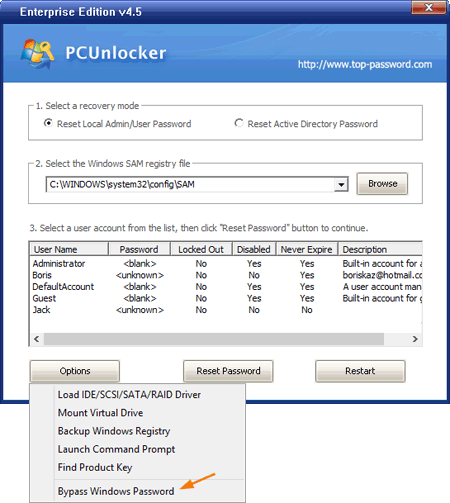
With the Option 2 above you can bypass Windows login screen without knowing or resetting the administrator password. The next time you start the computer, it won't bypass the password again. The original password will be back and the system will behave as if nothing has happened.







