Password Protect Editing of Word Document in Office 2016 / 2013
How can I create a ready-only Word document that nobody can edit it without password? Or allow users to fill in the forms but restrict them from editing Word document? In this tutorial we'll show you how to apply editing restriction to a Word document in Office 2016/2013 and others can open it in read-only mode without a password.
Password Protect Editing of Word Document in Office 2016 / 2013
Open the Word document that you want to apply the editing restrictions to. Click the File menu at the top-left corner and choose Info.

Click the Protect Document button and then select the Restrict Editing option from the drop-down list.
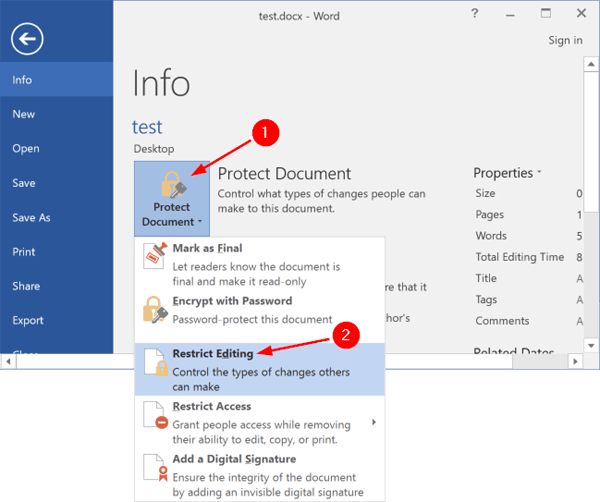
In the Restrict Editing panel on the right, check the Allow only this type of editing in the document within the Editing Restrictions, and choose either No change (Read only) or Filling in forms in the drop-down list. Click the Yes, Start Enforcing Protection button.
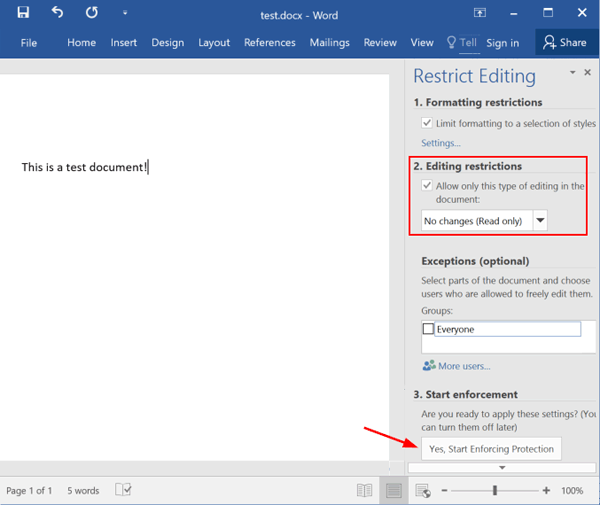
This will open up the Start Enforcing Protection dialog. Choose Password under Protection method, enter your password and click OK.

- Now save your change and re-open your Word document. When you try to edit the document, Office Word will prompt to enter the modify password you set previously.
After adding editing restriction, you can distribute the protected Word document for other users to view only, and give out the modify password only to people who you trust.







