Reset Forgotten Windows 10 Password on DELL XPS Laptop
Forgot Dell XPS password and couldn't log in to Windows 10? Inherited a Dell XPS laptop with a password? How do I reset it without formatting the hard drive? In this tutorial we'll show you a simple method to reset forgotten Windows 10 password on Dell XPS 17 / 15 / 13 / 12 laptop. Just take use of the PCUnlocker utility and you can easily bypass local administrator and Microsoft account sign-in.
1Create a UEFI bootable USB flash drive
The Dell XPS laptop is configured to boot UEFI mode, and you need to create a UEFI bootable USB drive with PCUnlocker from an accessible PC.
- To get started, download the Enterprise edition of PCUnlocker (trial version). The software will be downloaded to your hard drive as a zipped file. Unzip it and you'll get a CD image file named pcunlocker.iso.
Next download and install the freeware ISO2Disc. Run the ISO2Disc program, click on Browse to select the pcunlocker.iso file you've extracted, then choose your USB flash drive, along with GPT partition style.
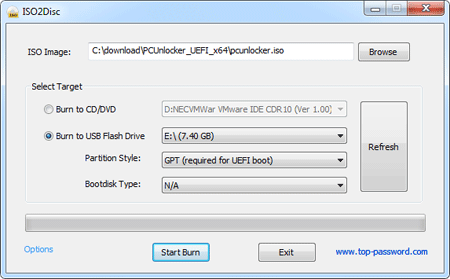
- Click on Start Burn. A UEFI bootable PCUnlocker USB drive will be created in minutes.
2Boot Dell XPS laptop with USB
- Insert the UEFI USB bootable flash drive into your Dell XPS laptop.
Turn on (or restart) your computer. As soon as the Dell splash screen is displayed, hold F12 key to bring up the one-time boot selection menu.

If you need to access boot selection menu on a Dell XPS tablet without keyboard, hold Volume-up, press and then release the Power button.
Use the arrow keys to select "UEFI: USB flash drive model name" and press Enter. The system will then boot to the USB flash drive and start the PCUnlocker program.
3Reset Windows 10 Password
Once booted to the PCUnlocker program, you'll see a list of user accounts that were found in your Windows 10 installation. You can easily find out which account is password protected, locked or disabled.

- Choose an user and click Reset Password button, it will reset your forgotten password immediately. If your selected user is a local account tied to your Microsoft account, the program will automatically convert your Microsoft account sign-in back to local account.
Now you've successfully reset forgotten Windows 10 password on Dell XPS laptop. Just reboot and you can log back into Windows 10. All your files stay intact and unaltered.





