How to Reset the Recovery Console Admin Password
"I'm trying to run Recovery Console on my Windows XP and it asks me for the Administrator's password and I have no idea what it is. I haven't used that password in years. Is there a way around this?"
Recovery Console is a special boot up method that can be used to fix various problems that prevent Windows from booting normally. Before getting to the Recovery Console you'll be prompted to enter the administrator password (also known as Recovery Console password). In case the admin password is lost or forgotten, you can't go ahead and run a system repair or recovery task.

With PCUnlocker utility you can reset the Recovery Console admin password easily in case you lost or forgotten the password. Just run the software from a CD or USB stick and it can help you reset the forgotten Recovery Console password in no time.
1Burn a Bootable CD/DVD or USB Flash Drive
- Download and save the PCUnlocker self-extracting Zip file to an alternative computer, then extract the ISO image file: pcunlocker.iso from it.
- Insert a blank CD/DVD or USB flash drive into the computer.
- Download and install the ISO2Disc utility, launch the program.
Click the Browse button to locate your ISO image file, then click the Start Burn button to burn the ISO image to your CD/DVD or USB flash drive.
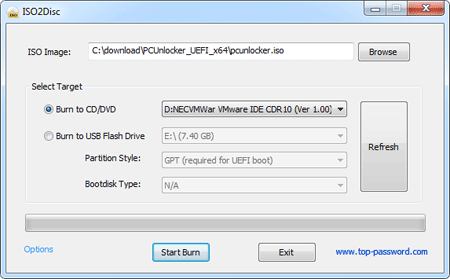
2Change BIOS Settings
- Boot the target computer you want to reset Recovery Console password on. When it is powered on, check the boot-screen for setup key (i.e. DELETE key, F8 key, F2 key) to enter BIOS Setup Utility.
Use the arrow keys to select the BOOT tab, then change the Boot Device Priority: Set 1st Boot Device to CD/DVD so you can boot from CD and perform password resetting, or set 1st Boot Device to Removable Device if you want to boot from USB flash drive.
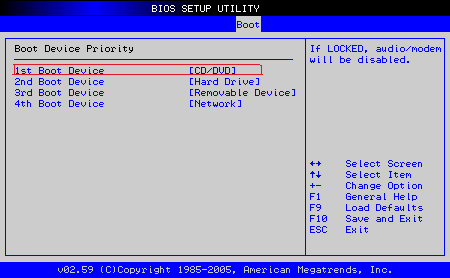
- Press F10 to save your changes. Now your computer is able to boot from CD/DVD or USB flash drive.
3Reset Recovery Console Admin Password
- Insert the newly burned CD/DVD or USB flash drive into the target computer, then reboot the computer.
After successfully booting from the CD/USB drive, the computer will load the WinPE operating system and start the PCUnlocker program after a while.

- Simply select your Windows SAM registry hive if multiple operating systems have been installed on the computer, the program will list all Windows user accounts.
- Select the administrator account from the list, then click on the Reset Password button. It will remove your forgotten Recovery Console admin password instantly.
- Click the Restart button to reboot the computer and remove the CD or USB flash drive,
Now you've successfully removed the Recovery Console admin password, you can then log on Windows Recovery Console with a blank password.







