How to Recover SQL Server Password with Ease
Why You Need Recover SQL Server Password?
- Lost or forgot SQL Server SA password.
- All logins that are members of the sysadmin role have been removed by mistake.
- The SA account is disabled or locked out by mistyping the password so many times, or whatever.
- The logins that are members of the sysadmin role are for individuals who have left the company or who are not available.
A system administrator can lose access to an instance of SQL Server for any reason. No matter which situation you've encountered, you can restore administrator access to SQL Server database with the application - SQL Server Password Changer. Follow this tutorial and you can recover SA password and unlock SA account on SQL Server 2014, 2012, 2008, 2005 and 2000.
How to Recover SA Password on SQL Server?
Before getting started, you need to stop your SQL Server instance. Follow the step-by-step instructions and you can recover access to the SA account in just a few mouse clicks!
- Click here to download and install the SQL Server Password Changer program on your computer.
Click the Open File button. Select the master database file (master.mdf). In SQL Server 2014, the default location of the master.mdf file is: C:\Program Files\Microsoft SQL Server\MSSQL12.SQLEXPRESS\MSSQL\DATA.

The program will automatically decrypt the master database file and display all user accounts in your SQL Server. Select the SA account, click the Change Password button. Type a new password and click OK.
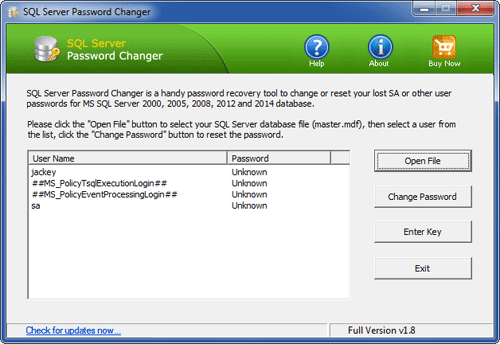
- The program will replace the existing password with your new password, and also unlock your SA account if it's already locked out or disabled. Now start your SQL Server instance again and you can then log into the SA account using your new password.
Note: When resetting SQL Server password, the program will automatically create a backup of your original master.mdf file, and save it in the same location.






