How to Change Password without Administrator Privileges
"I forgot my admin password on Windows 7 and can't remember it. How can I recover it if the only other account I have access to doesn't have admin privileges?"
Forgot your Windows admin password or purchased a used PC but doesn't know the administrator password? How do I obtain administrator privileges without a password? If you can't access any administrator-level account, you can't install / uninstall programs or change admin password, even if you can still login with a limited or guest account.
In this tutorial we'll explain how to regain your PC's administrator privileges with a bootdisk called PCUnlocker, which enables you to change Windows 10/8/7/Vista/XP administrator password without knowing the existing one. To get started, you need to make a PCUnlocker Live CD/USB drive on a computer that you have administrator rights for. Afterwards, you can then use it to boot off your locked computer and change / remove the administrator password.
1Create A PCUnlocker Live CD/USB Drive
- Click here to download and save the PCUnlocker self-extracting Zip file to a folder on your hard drive, then extract the ISO image file: pcunlocker.iso from it.
- Insert a blank CD or USB flash drive into your computer. Download and install the freeware ISO2Disc.
Start the ISO2Disc program. Click the Browse button to locate your ISO image file, then click the Start Burn button to burn the ISO image to your CD or USB flash drive.
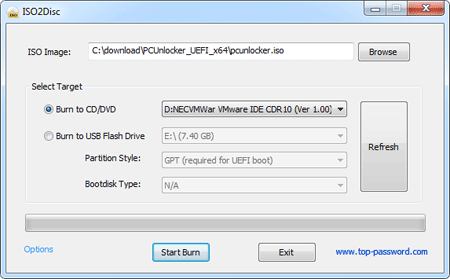
2Boot Your Locked PC from CD/USB Drive
- Connect the burned CD or USB drive to the computer that you're trying to gain admin access. When it is powered on, check the boot-screen for setup key (i.e. DELETE key, F8 key, F2 key) to enter BIOS Setup Utility.
Use the arrow keys to select the BOOT tab, then change the Boot Device Priority: Set 1st Boot Device to CDROM if you just created a bootable CD or DVD, or set 1st Boot Device to Removable Device if a bootable USB flash drive was created.
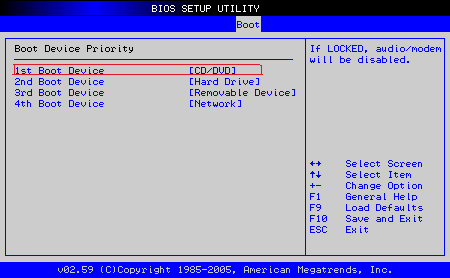
- Press F10 to save your changes. Now your computer will restart and then boot from PCUnlocker Live CD/USB drive. If you still can't get your computer to boot from the CD/USB drive, please refer to this boot up troubleshooting guide.
3Change Windows Administrator Password
Shortly after the computer boots up from the CD/USB drive, you'll see the PCUnlocker screen.

- The program will show a list of local accounts that are stored in Windows SAM registry hive. Select the administrator account and click the Reset Password button to remove your forgotten password.
- Click the Restart button to reboot the computer and remove the CD or USB drive. You can then log into Windows administrator account without a password.
PCUnlocker can also be used to change administrator password on Windows Server 2012/2008/2003/2000. I hope this guide helps you out if you ever forget your administrator password and need to regain administrator privileges.







