How to Unlock Dell Venue 8/11 Pro If Forgot Windows 8.1 Password
How to access Dell Venue Pro tablet if you forgot Windows 8.1 password? Dell Venue Pro comes with 32-bit UEFI firmware instead of standard BIOS, and legacy-based password reset bootdisk will therefore not boot successfully. In this tutorial I'll show you how to create a live USB drive with 32-bit UEFI bootloader, and then use it to reset forgotten Windows 8.1 password on Dell Venue 8/11 Pro tablet.
1Create A UEFI Bootable USB Media
- Before resetting Dell Venue Pro password, you need to use another computer to make a bootable PCUnlocker USB drive. Simply download the trial version of PCUnlocker Enterprise, unzip the downloaded file and you'll get an ISO image file called pcunlocker.iso.
Next download and install the freeware ISO2Disc. Run the ISO2Disc program, click on Browse button to select the PCUnlocker ISO image, then choose your USB drive and select GPT partition style. Click on Burn.
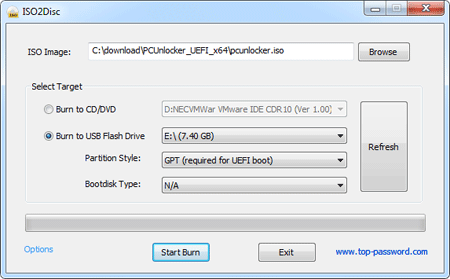
- A UEFI bootable USB media will be created in minutes. If you don't have a USB drive at hand, you can try to make a UEFI bootable CD from the ISO image.
2Reset Windows 8.1 Password on Dell Venue Pro Tablet
- Insert the USB boot media into your Dell Venue Pro 8/11 tablet.
- While power on the tablet, press and hold the volume down button (second silver button from the top on the left side) until the Dell logo appears. You will then be able to get into the UEFI BIOS.
- Go to the Boot tab, disable the Secure Boot option and set USB flash drive as the first bootable device.
Save your changes and exit BIOS. The tablet will then boot from USB media. After a while, you'll see the PCUnlocker program and it shows you a list of local accounts existing on your Dell Venue Pro tablet.

- Choose a local account and then click Reset Password button, it will reset your forgotten password immediately. If you're using a Microsoft Account with your Dell Venue Pro tablet, choose the local account associated to your Microsoft account and then reset its password.
Restart your Dell Venue Pro tablet and disconnect the UEFI bootable USB media. You can then log in to your Windows 8.1 system without a password. It's that easy!





