How to Find iPhone Backup Location in Windows and Mac
Where does iTunes store my iPhone backup file on a PC? Depending on your operating system, the location for your iTunes backup is different from Windows to Mac. Backup files created by iTunes are platform independent and can be moved from one operating system to other. In this tutorial we'll explain how to find your iPhone backup folder in all versions of Windows and Mac.
Part 1: iPhone Backup Location in Windows
Different versions of Windows store the iPhone backup in slightly different locations, though the version of iTunes does not matter.
For Windows XP:
C:\Documents and Settings\{user_name}\Application Data\Apple Computer\MobileSync\Backup\
For Windows 10/8/7/Vista:
C:\Users\{user_name}\AppData\Roaming\Apple Computer\MobileSync\Backup\
Where {user_name} is your user account name. To browse to see the iPhone backup files, you have to enable Windows Explorer to show hidden files. Here is another quick way to locate the iPhone backup folder:
Press the Windows key + R to open the Run box. Type %appdata% and press Enter.

That will open the AppData folder in Windows Explorer. From there you can see the Apple Computer folder. Double click on it and then enter MobileSync\Backup.
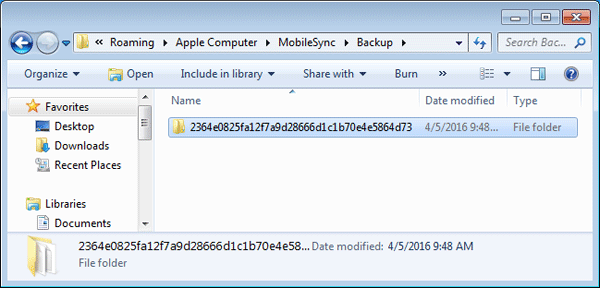
The Backup folder might contain one or more subfolders that are named with the UDID (unique device identifier) of each IOS devices. Go to one of the subfolders and you'll see the Manifest.plist, Info.plist and a list of binary files named with 40-digit hex value. Most of these files are SQLite database files.

Part 2: iPhone Backup Location in Mac OS X
No matter what version of Mac OS X you are running, iTunes stores your iPhone backup in the same directory:
~/Library/Application Support/MobileSync/Backup/
To quickly access the backup folder, just simply hit Command + Shift + G on keyboard to open the Go To Folder screen, then paste this directory path above and click Go.

To check the date and time of your last iPhone backup, open iTunes and go to File > Preferences > Devices tab. A list of all iOS device backups stored by iTunes will be shown on this screen, with the date and time for each.

Right-click on one of your backup and select Show in Finder from the drop-down menu. This will also open your iPhone backup folder.








