How to Unlock HP Envy Laptop If Forgot Windows 10 Password
Forgot Windows 10 password of your HP Envy laptop and did not prepare a password reset disk? How can I get back in without losing files? When you run into this situation, you can unlock HP Envy laptop by resetting Windows 10 password with a bootable disk - PCUnlocker.
1Install PCUnlocker onto USB Drive
When you're locked out of HP Envy laptop, you have to use another computer to install PCUnlocker onto a USB drive. All you need is a copy of PCUnlocker ISO image and a USB flash drive that is 1GB or larger.
-
Download PCUnlocker Enterprise (trial version) and save it to a folder on your hard drive. Extract the contents of the downloaded ZIP archive and you should see a file called pcunlocker.iso.
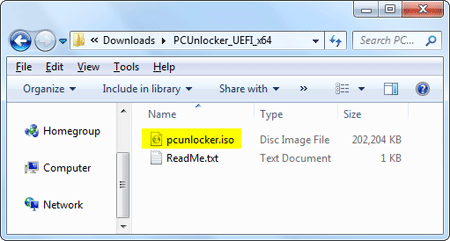
- To write the ISO file to a USB drive you'll need a bootable USB creator utility called ISO2Disc. Download and install the freeware ISO2Disc on your computer.
Run the ISO2Disc program. Click on Browse button to select the PCUnlocker ISO file you've extracted. Choose Burn to USB Flash Drive and click on Start Burn.
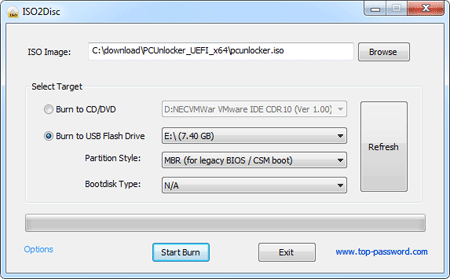
2Boot HP Envy Laptop from USB
Once the ISO file has been written to the USB drive, you can take it to boot your HP Envy laptop. Follow these steps:
Plug the USB drive into the USB port of HP Envy laptop. Turn on the computer and immediately press the ESC key repeatedly until the Startup Menu screen is displayed.

Press F10 to select BIOS Setup from the menu. In the BIOS Setup, enable Legacy Support, turn off both Secure Boot and Fast Boot. Change the boot sequence to USB removable drive first.

- Save your changes and exit BIOS. After restarting, the laptop will boot from USB.
3Reset Windows 10 Password
- You should see the PCUnlocker program after booting from the USB drive. It automatically finds the SAM file for your Windows 10 installation and lists all your local accounts.
Select a local account and click on Reset Password button. It will change your account status back to unlocked, enabled and never expire, as well as removing your password.

If your selected local account is linked to your Microsoft email address, the program will also switch from Microsoft account to local account automatically.
- Click on Restart and remove the USB drive. Remember that you change the boot order in the BIOS back to hard drive first. You can then log back into your HP Envy laptop without a password!
Now you've successfully unlocked your HP Envy laptop without a password reset disk. Using PCUnlocker you can also boot off other brands of computers (like DELL, Acer, Lenovo, Toshiba, Samsung) and reset forgotten Windows 10 password easily.





