Forgot Windows 10 Local Password But Remember PIN
"I forgot my Windows 10 local account password, but I remember the Pin. Is there any way to reset the password after I log in using PIN? Please help!"
A four-digit PIN is definitely easier to remember than a traditional password. If you've forgotten the local admin password, logging in with PIN should also give you the same level of administrative rights to reset your password. However, when you create a new password from the Settings app, Windows 10 still asks you to enter the old password instead of PIN. The following methods can help you get out of such situation.
Method 1: Reset Local Password with Command Prompt
Did you forget your Windows 10 local account password? If you can still sign in with PIN, you can quickly reset local password from Command Prompt.
Type cmd into the Cortana's search box on the Windows 10 taskbar. Right-click the Command Prompt in the result and then select "Run as administrator".

- It should open an elevated Command Prompt. Type the following command to reset your password:
net user Administrator *
You'll be prompted to type a new password for your local account. Just hit Enter twice and it will remove the existing password that you've forgotten.

Method 2: Reset Local Password with PCUnlocker
If you PIN login was originally created from a standard or limited local account, then you have insufficient rights to open an elevated Command Prompt and the above approach won't help you. To reset your forgotten local password in Windows 10, you need to use a bootable disk called PCUnlocker.
PCUnlocker lets you gain access to Windows 10 computer without reinstalling, when you lost a local password or forgot your Microsoft account password. Let's proceed:
Download the ZIP archive of PCUnlocker Enterprise. Decompress it to get to the pcunlocker.iso file inside, then burn that ISO file to a blank CD or USB drive using ISO2Disc.

- When the disk burning is complete, insert it into your Windows 10 computer. Change the boot sequence in the BIOS and set it to boot from CD/USB.
Once PCUnlocker loads from CD/USB, you can select the local administrator account and click on Reset Password to clear the password.
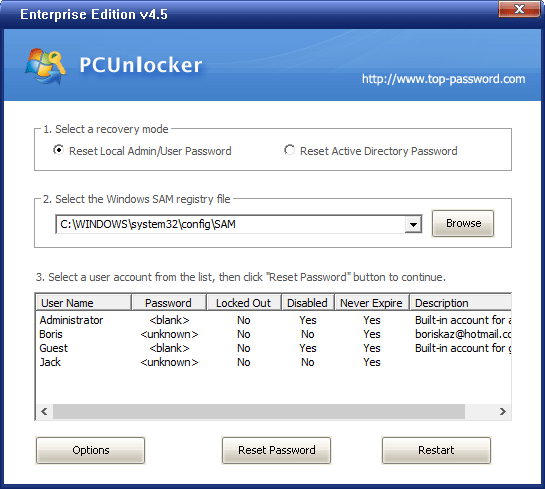
- Reboot your computer and you can then log in to Windows 10 desktop with your local account.







