Forgot Windows 8 Login Password on Acer Aspire Laptop
Forgot Windows 8 password and can't log on to your Acer Aspire laptop? Is there a way to remove or reset a lost Windows 8 password? Password reset methods differ between Microsoft account and local account. If you use a Microsoft account as your laptop's login, you can reset the password by visiting the Microsoft's online password reset webpage. But what to do if you forgot a Windows 8 local account password?
PCUnlocker is an amazing bootdisk that can reset Windows 8 Microsoft / local account password offline. Here's a detailed walkthrough on how to reset lost Windows 8 password on Acer Aspire laptop, which will guide you directly through all the steps involved.
1Create A PCUnlocker Boot Disk
- Before resetting Acer laptop password, you need to use another computer to make a PCUnlocker boot disk. Simply download the trial version of PCUnlocker Enterprise, unzip the downloaded file and you'll get an ISO image file called pcunlocker.iso.
Next download and install the freeware ISO2Disc. Run the ISO2Disc program, click on Browse button to select the PCUnlocker ISO image.
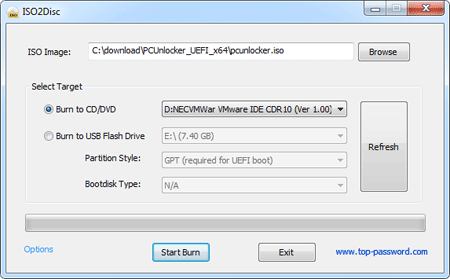
- Select your target media (CD or USB drive) and Click on Start Burn to make a PCUnlocker bootdisk.
2Change Boot Order in BIOS
- Once you've completed the above step, put in the CD into the optical drive or plug in the USB drive into the Acer Aspire laptop you want to reset the password for.
- Power on your Acer Aspire laptop. As soon as the Acer logo screen appears, immediately press the F2 key, or the DEL key if you have a desktop, to enter the BIOS.
Once you're in the BIOS Setup, go to the Boot menu. Disable the Secure Boot option and change Boot Mode from UEFI to Legacy BIOS. Move the CD-ROM or USB HDD to the top of the boot priority order list.

- Press F10 to save your changes and exit the BIOS.
3Reset Acer Aspire Windows 8 Password
The computer will then restart from PCUnlocker boot disk. After a while, you'll see the PCUnlocker program and it shows you a list of local accounts existing on your Acer Aspire laptop.

- Choose a local account and then click Reset Password button, it will reset your forgotten password immediately. If you use a Microsoft account as your laptop's login, you can see your Windows Live ID in the Description column. Choose that associated local account to proceed, this program will assign a new password to your Microsoft account which can later be used to login to Windows 8 locally.
Restart your Acer Aspire laptop and revert the changes that you've made in BIOS. You can then log on Windows 8 system without the need of a password. No need to reinstall or format your hard drive just for a simple forgotten Windows 8 password.





