How to Log into Windows 8 When You Forgot Picture Password
 Microsoft has shared more details about a new way of logging into a computer using an authentication system called a picture password. This involves users selecting an image of choice, and then drawing out a series of gestures which are used for authenticating legitimate users. Gestures can consist of taps, lines or circles, and are drawn on top of the picture.
Microsoft has shared more details about a new way of logging into a computer using an authentication system called a picture password. This involves users selecting an image of choice, and then drawing out a series of gestures which are used for authenticating legitimate users. Gestures can consist of taps, lines or circles, and are drawn on top of the picture.
Picture password is provided as a login mechanism in addition to your text password, not as a replacement for it. It's more like a Fisher-Price toy than a serious choice for secure computer access. But if you forgot the picture password, you can still always use traditional text password to sign in. If you forgot both of them, you can take use of the PCUnlocker utility to reset the text password.
1Burn a bootable CD/DVD or USB flash drive
- Click here to download and save the PCUnlocker self-extracting Zip file to a folder on your hard drive, then extract the ISO image file: pcunlocker.iso from it.
- Insert a blank CD/DVD or USB flash drive on your computer.
- Download and install the ISO2Disc utility, launch the program.
Click the Browse button to locate your ISO image file, then click the Start Burn button to burn the ISO image to your CD/DVD or USB flash drive.
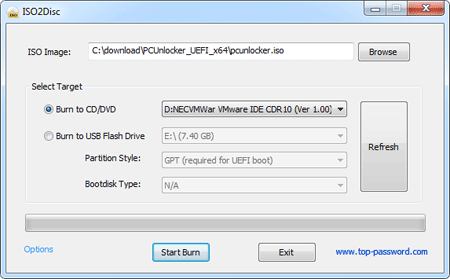
2Change BIOS Settings
- Boot your locked computer. When it is powered on, check the boot-screen for setup key (i.e. DELETE key, F8 key, F2 key) to enter BIOS Setup Utility.
Use the arrow keys to select the BOOT tab, then change the Boot Device Priority: Set 1st Boot Device to CDROM if you just created a bootable CD or DVD, or set 1st Boot Device to Removable Device if a bootable USB flash drive was created.
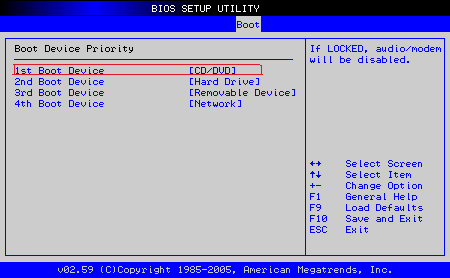
- Press F10 to save your changes. Now your computer is able to boot from CD/DVD or USB flash drive.
3Reset Windows Administrator Password
- Insert the newly burned CD/DVD or USB flash drive to your locked computer, then reboot your computer.
- After successfully booting from the CD/USB drive, the computer will load the WinPE operating system and start the PCUnlocker program after a while.
Simply select your Windows SAM registry hive if multiple operating systems have been installed on the computer, the program will list all Windows user accounts. Select the administrator account from the list, then click the Reset Password button. The program will reset your Windows 8 password instantly.

- Click the Restart button to reboot the computer, you are able to log into the administrator account without a password.
After resetting the text password, you can get into Windows 8 and reset the forgotten picture password as well.







