How to Reset Forgotten MacOS Mojave Password without Admin Account
Forgot your Mac's login password? How do I reset lost admin password without Mac OS X installer disc? If you can't sign in to another Admin account, here are several approaches you can take for resetting your forgotten MacOS Mojave password, without reinstalling.
Mac doesn't make password recovery as difficult as Windows does. Just boot your Mac into single-user mode or recovery mode, you can either create a new admin account or reset lost password of any existing account. No need to use Mac installer disc or third-party software.
Method 1: Reset Forgotten MacOS Mojave Password in Single-User Mode
Single-user mode under Mac OS X gives you all root privileges without root password. This allows forgetful users to create a new admin account when they're locked out of Mac due to forgetting password.
- Power on or restart your Mac. When you hear the startup chime, hold down the Command and S keys simultaneously to enter into single-user mode.
-
Your Mac will display the scrolling white text during bootup. When it stops, enter the following commands one by one. Press Enter after each command:
mount -uw / rm /var/db/.AppleSetupDone reboot

- Your Mac will restart and you need to go through the entire setup process as if it was a brand new Mac. Don't worry, all of your pre-existing data is still available. Just go ahead and it will let you create a new Administrator account.

- Once you're logged in to the new account, you can reset forgotten Mac password of your original account through System Preferences.
Method 2: Reset Forgotten MacOS Mojave Password in Recovery Mode
Mac's Recovery Mode gives users the ability to not only reinstall MacOS, but also to reset forgotten admin password. This should be the easiest approach to restore access to your Mac account.
- Power on your Mac. Immediately hold down the Command and R keys at the same time until you see the loading bar appear under the Apple logo.
- After booting into Recovery Mode, a MacOS Utilities screen will appear. Click the Utilities menu at the top of your screen and then select Terminal.
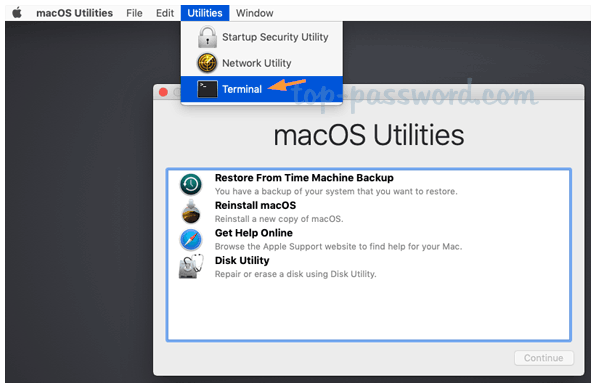
- At the Terminal window, type resetpassword and hit Enter.
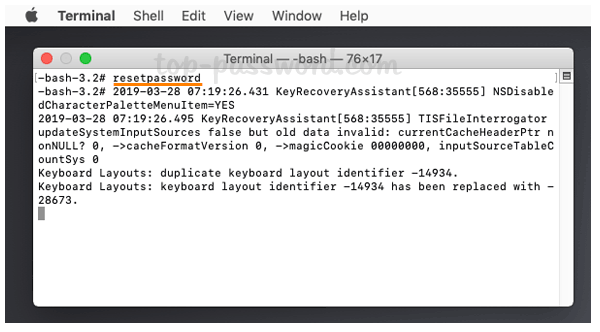
- This launches the Reset Password screen, which asks you to select an admin user you know the password for. Just click on the "Forgot all password" link.

- The next screen will list all user accounts on your Mac. Just click the Set Password button next to the account you want to reset the password for.

-
In the pop-up window, enter the new password, confirm it, and click on Set Password.

- Now you can restart the Mac from the Apple menu, and login with your new password.

The above methods will help you reset forgotten MacOS Mojave password when you're locked out of the Admin account, without losing any files except the login Keychain.







