Windows 10 Fix: The user name or password is incorrect
When you turn on or restart your Windows 10 computer, you might be presented with a screen saying "The user name or password is incorrect. Try again." even you haven't typed in the password.
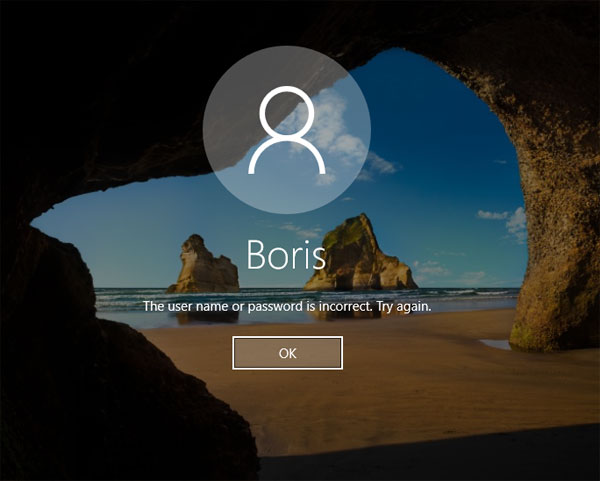
However, after clicking OK, it takes you to the normal sign-in screen. Enter your correct login credentials and Windows allows you to log in successfully. If you come across the error "The user name or password is incorrect" before Windows 10 login screen appears, here are simple ways to fix it.
Method 1: Turn Off Automatic Logon
Once you've enabled automatic logon, Windows will automatically sign in to your account every time you start the computer. However, if you later on change Windows password, the system still uses your old password for signing in, so you'll receive the error message "The user name or password is incorrect" at startup. In that case, you have to turn off automatic logon by following these steps:
Press the Windows + R keys to open the Run dialog, type netplwiz, and click OK.

The User Accounts dialog box appears. Check the box next to "Users must enter a user name and password to use this computer" and click OK.

- Now, the next time you start Windows 10, it will take you directly to the normal sign-in screen that lets you to enter username and password.
Method 2: Disable Autologin After Windows 10 Update
Recent builds of Windows 10 allow you to sign in automatically to Windows account after an update is installed and your PC is restarted. To get rid of the error message "The user name or password is incorrect" at startup, you might also have to disable this feature.
Press the Windows key + I shortcut to open the Settings app, and then click on Accounts.

Select the Sign-in options tab. Scroll down to the Privacy section on the right, turn off the option "Use my sign-in info to automatically finish setting up my device after an update or restart".

- Now restart your computer and you should never see the irritating error message "The user name or password is incorrect" before you have a chance to type username and password.
That's it. If you receive the error message "The password is incorrect. Try again" instead, it's likely that you've mistyped the password or you forgot your password. When coming to reset/bypass a forgotten Windows password, PCUnlocker could be your lifesaver.







